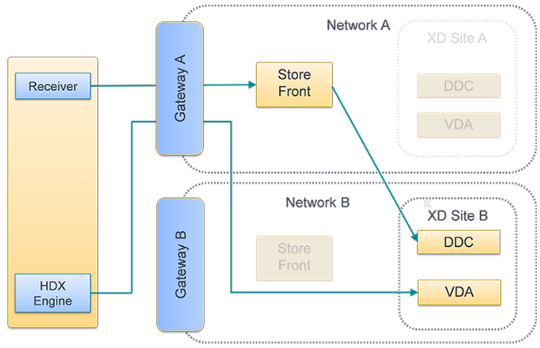Solution for Citrix Optimal Gateway Routing
Introduction On the heels of a very well written DevCentral article by Steve Lyons, Smart Card Authentication to Citrix StoreFront Using F5 Access Policy Manager, where he documented how to configure F5 BIG-IP APM to provide SSO Smart Card Authentication to Citrix StoreFront I figured it was time to publish another APM/Citrix related article for the community. A customer of mine was going to be replacing Citrix ADCs (NetScalers) with F5 APM throughout their enterprise to provide SSO SmartCard authentication to StoreFront along with ICA traffic proxying. There is a freely available iApp available for your APM that will help with this configuration. However, this iApp solution is only appliable if you are authenticating to StoreFront AND proxying your ICA traffic through the same F5 APM. And of course, this was not the configuration my customer was looking to implement. The existing Citrix ADC based implementation was configured to take advantage of something Citrix calls Optimal Gateway Routing (OGR); sometimes referred to as Optimal HDX Routing. Table of Contents What is OGR The F5 Problem The F5 Solution Configuration Steps F5 APM SF-GW Configuration iRule - Create STA Resolution Halt iRule - Create Citrix Logged Out F5 APM ICA-GW Configuration iRule - ExtractCitrix STA iRule - Resolve Citrix STA What is OGR? OGR for Citrix Storefront is a design whereby a Citrix web client is directed to an ICA Proxy Gateway (ICA-GW) anywhere in the world that is closest to the app/desktop hosting environment (XenApp and XenDesktop servers) which may not be on the same Citrix StoreFront ADC (NetScaler) Gateway (SF-GW) which has authenticated the user. This is in contrast to being directed to a single ADC Gateway device that hosts SF-GW and ICA-GW. In a Citrix ADC deployment, the ICA-GW (not the SF-GW) is responsible for validating/resolving the STA ticket provided by a Secure Ticket Authority (STA) server. Since the ICA-GW is responsible for this validation, it allows OGR to function and send ICA traffic to a different ICA-GW than what was used to download the ICA file from StoreFront. Figure 1: Suboptimal Gateway Routing Figure 2: Optimal Gateway Routing The F5 Problem(link back to Top of page) The F5 Access Policy Manager (APM) can be used to simultaneously replace a Citrix ADC for both the StoreFront Authentication process as well as the ICA Proxy process. In contrast to how Citrix ADC processes a downloaded ICA file, the F5 APM Citrix VDI plugin is designed to validate/resolve the STA ticket with the STA server upon download of the ICA proxy file from the StoreFront server.The validation details are stored locally in the APM SF-GW access session table. This session table is not shared amongst APM devices in the enterprise. So, if the ICA file then directs the client to a different APM device (ICA-GW) by virtue of the ICA file entry: SSLProxyHost=[ICA-Proxy-FQDN]:443 than what was used to download the ICA file (APM SF-GW), the APM ICA-GW will NOT have knowledge of the already validated/resolved STA ticket. The APM Citrix VDI plugin does not perform validation/resolution of the STA ticket upon launching the ICA file. The APM ICA-GW will then terminate the app/desktop session. The F5 Solution(link back to Top of page) In order to support Citrix Optimal Gateway Routing in a distributed gateway environment, the following configuration can be used. The APM SF-GW is responsible for authentication, proxying StoreFront application/desktop enumeration, and app/desktop ICA file retrieval. When a client requests an app, StoreFront will create an ICA file based on information it has retrieved from the DDCs and STA servers, send it to the APM SF-GW, which will then send the ICA file to the client. An iRule attached to the virtual server on the APM SF-GW will prevent STA validation upon download. The client can then launch the ICA file which contains a line: SSLProxyHost=[ICA-Proxy-FQDN]:443 directing the connection to an APM ICA-GW. The APM reads the ICA request, pulls out the STA server shortname referenced in the payload: Address=;40;STA12345678;0123456789ABCDEF0123456789ABCD which is the same STA server that StoreFront connected to, and matches that to a URL for the STA server using a pre-configured datagroup. Then APM ICA-GW connects to the STA server in order to validate the STA ticket included in the ICA payload. STA validation variables are stored in an APM access session table. Now that the STA ticket has been validated, the APM will proxy the ICA traffic to the app server. Configuration Steps(link back to Top of page) Assumptions: 1.Citrix StoreFront and DDCs are configured for external client access utilizing HDX routing which requires the configuration of Secure Ticket Authority (STA) servers similar to the following: Figure 3: StoreFront server, “Citrix StoreFront” applet -> Stores -> “Manage Netscaler Gateways” -> Edit Figure 4: StoreFront server, “Citrix StoreFront” -> “Configure Store Settings” -> “Optimal HDX routing” F5 APM SF-GW Configuration(link back to Top of page) Creating a StoreFront AD Authentication Access Policy Navigate to Access››Profiles / Policies : Access Profiles (Per-Session Policies) and click Create General Properties Name: sta_resolver_ap Profile Type: All Customization Type: Modern Configurations Logout URI Include: /Citrix/UDF_storeWeb/Authentication/Logoff Note: replace UDF_storeWeb with the appropriate StoreFront related Store name for your Storefront environment Language Settings Configure your desired Language settings and click Finished When you are returned to the previous page displaying all access profiles, select Edit from the newly created policy to open the Visual Policy Editor (VPE) Between Start and Deny, select the + From the Logon tab, click the “Logon Page” radio button and click Add Item. Accept the Logon Page Agent default settings. Click Save Click the “+” (plus sign) to the right of the Logon Page object From the Authentication tab, select your preferred method of authentication. This should match up with the authentication method the StoreFront is expecting to consume.For the purpose of this article, we are using “AD Auth”. The configuration of the AD server is beyond the scope of this article. Click Add Item. Complete the Authentication configuration per AAA guidelines. Click Save. Click the “+” (plus sign) to the right of the Authentication object Select the Assignment tab. Select the SSO Credential Mapping radio button and click Add Item. Leave the defaults and click Save Change the ending for the SSO Credential Mapping fallback to Allow Click Apply Access Policy at the top left Once complete select Apply Access Policy and your VPE should look like the screenshot below Creating a VDI Profile Navigate to Access››Connectivity / VPN : VDI / RDP : VDI Profiles and click Create New Profile Profile name: citrix_vdi Parent Profile: /Common/vdi Click OK Create STA Resolution Halt iRule Navigate to Local Traffic››iRules : iRule Listand click Create Name: STA_STOP Definition: when RULE_INIT { set static::debug_sta_fwd 0 } when HTTP_RESPONSE { if { [HTTP::has_responded] } { log local0. "http has responded" return } if { $tmm_apm_client_type != "citrix-launch" } { #log local0. "apm client type is NOT citrix launch" return } set content_type [string tolower [HTTP::header Content-Type]] if { $content_type contains "application/x-ica" || $content_type contains "application/vnd.citrix.launchdata+xml" } { log local0. "content type is ica or citrix" set ica_file_response 1 set contentLength [HTTP::header "Content-Length"] HTTP::collect [HTTP::header Content-Length] } else { log local0. "content is not citrix" } } when HTTP_RESPONSE_DATA { if { [info exists ica_file_response] } { log local0. "ica_file_response exists" # set session.user.access_mode to local ACCESS::session data set "session.user.access_mode" "local" if { ![info exists target_apm] } { return } } } Create Citrix Logged Out iRule Navigate to Local Traffic››iRules : iRule Listand click Create Name: storefront_logged_out Definition: when CLIENT_ACCEPTED { set citrix_logout 0 } when ACCESS_ACL_ALLOWED { set type [ACCESS::session data get session.client.type] if { !($type starts_with "citrix") } { set storeWebName "/Citrix/UDF_storeWeb/" set http_uri [HTTP::uri] if { $http_uri == "/" || ($citrix_logout eq 0 && $http_uri ends_with "login.aspx") } { # log local0. "For [HTTP::uri] Redirecting to $storeWebName" ACCESS::respond 302 Location "https://[HTTP::host]$storeWebName" } elseif { $http_uri contains "Logoff" } { set citrix_logout 1 } elseif { $citrix_logout eq 1 && $http_uri ends_with "login.aspx" } { set citrix_logout 0 ACCESS::respond 200 content "Logged out\r\n" Connection close ACCESS::session remove } } } Note: The storeWebName variable value in the iRule must be changed to match your Citrix store name Configuring an HTTP Profile Navigate to Local Traffic››Profiles : Services : HTTP and click Create Name: storefront_http Parent Profile: http Request Header Erase: Accept-Encoding Request Header Insert: X-Citrix-Via:storefront.itc.demo Note: X-Citrix-Via is the header name and storefront.itc.demo is the value. The value must match the external FQDN in your environment. Redirect Rewrite: All Insert X-Forwarded-For: Enabled Click Finished Creating a VDI Profile Navigate to Access››Connectivity / VPN : VDI / RDP : VDI Profiles and click Create New Profile Profile name: citrix_vdi Parent Profile: /Common/vdi Click OK Creating a Client SSL Profile for Storefront Client Access Navigate to Local Traffic››Profiles : SSL : Client and click Create Name: storefront_clientssl Parent Profile: clientssl Certificate Key Chain: Select the External Cert and Key that will be used for this website Configuring a Storefront Pool Navigate to Local Traffic››Pools : Pool List Name: storefront_pool Health Monitors: tcp Load Balancing Method: Least Connections (member) Address: 10.1.20.6 Service Port 443 Click Add and Finished NOTE: add as many StoreFront servers in your environment to the pool member list Creating a Virtual Server for Storefront Access Navigate to Local Traffic››Virtual Servers : Virtual Server Listand click Create Name: storefront_vs Type: Standard Destination Address/Mask: 10.1.10.101 Service Port: 443 Protocol Profile: tcp HTTP Profile (Client): storefront_http SSL Profile (Client): storefront_clientssl SSL Profile (Server): serverssl Source Address Translation: Auto Map (or whatever is appropriate for your environment) Access Profile: storefront_ap Click the + next to Connectivity Profile to create a new profile. Profile Name: proxy_conn Parent Profile: /Common/connectivity Click Ok VDI Profile: citrix_vdi iRules Highlight “STA_STOP” and “storefront_logged_out” and click the double left arrow button to move the iRule to the Enabled box Default Pool: storefront_pool Default Persistence Profile: cookie Fallback Persistence Profile: dest_addr Click Finished This concludes the configuration of the F5 APM SF-GW There is a minimum requirement of 2 virtual servers on the ICA-GW. The first VS (proxy-vs) will be the listener that client ICA proxy requests are sent to. An iRule attached to this VS will pull out the payload of the ICA proxy request and make a sideband call to another VS (sta-resolver-vs) on the same APM. The sta-resolver-vs VS, via an iRule, will take the payload sent by the proxy-vs sideband call and use the STA server “shortname” in the payload to reference a Datagroup to find the STA server URL. This URL is then populated in the APM session table. The VDI profile will use this URL to contact the STA server to validate the STA ticket. Information received back from the STA server populates the session table. The ICA-GW now has the information it needs to proxy the ICA traffic. F5 APM ICA-GW Configuration(link back to Top of page) Creating a STA Ticket Resolver Access Policy Navigate to Access››Profiles / Policies : Access Profiles (Per-Session Policies) and click Create General Properties Name: sta_resolver_ap Profile Type: All Customization Type: Modern Configure your desired Language settings and click Finished When returned to the previous page displaying all access profiles, select Edit from the newly created policy Between Start and Deny, select the + and then the “General Purpose” tab Select “Empty” and click Add Item Name: sessionexternal_sta_ticket Click the Branch Rulestab Click the Add Branch Rulebutton Name: External STA Ticket Click changenext to Expression: Empty Click the Advancedtab In the advanced field enter: expr {[mcget {session.external_sta_ticket}] == 1} Click Finished Click Save Click Apply Access Policy at the top left Once complete select Apply Access Policy and your VPE should look like the screenshot below Create a client SSL profile that contains the appropriate certificate, key, and chain. This configuration is beyond the scope of this article. A server SSL profile is not required as traffic between the ICA-GW and DDC does not use TLS. Creating a VDI Profile Navigate to Access››Connectivity / VPN : VDI / RDP : VDI Profiles and click Create New Profile Profile name: citrix_vdi Parent Profile: /Common/vdi Click OK Create STA ticket Extractor iRule Navigate to Local Traffic››iRules : iRule Listand click Create Name: StaTicketExtractor Definition: See iRule here: https://devcentral.f5.com/s/articles/Extract-Citrix-Secure-Ticket-Authority-STA Note: A Virtual Server name (sta-resolver-vs) is referenced in the command ‘set conn [connect "sta-resolver-vs"]’.This VS will be created further in the article. If the VS is created with another name, then the command in this iRule must be changed to match the name of the VS. Creating a Virtual Server for ICA Proxy Navigate to Local Traffic››Virtual Servers : Virtual Server Listand click Create Name: proxy-vs Type: Standard Destination Address/Mask: 10.1.10.115 Note: This will be the IP address available to external users attempting to access Citrix resources Service Port: 443 Protocol Profile: tcp HTTP Profile (Client): http SSL Profile (Client): citrix_client_ssl SSL Profile (Server): leave blank Source Address Translation: Auto Map Access Profile: sta_resolv_ap Click the + next to Connectivity Profile to create a new profile. Profile Name: proxy_conn Parent Profile: /Common/connectivity Click Ok VDI Profile:citrix_vdi iRules Highlight “StaTicketExtractor” and click the double left arrow button to move the iRule to the Enabled box Do not select a Default Pool or Persistence Profile Click Finished Create STA Ticket Resolver iRule Navigate to Local Traffic››iRules : iRule Listand click Create Name: StaTicketResolver Definition: See iRule here: https://devcentral.f5.com/s/articles/Resolve-Citrix-Secure-Ticket-Authority-STA Create a DataGroup to map STA server shortnames to the URL of the STA server Navigate to Local Traffic››iRules : Data Group Listand click Create Name: sta_dg Type: string Enter as many pairs of String:Value necessary for your environment. The String will be the STA server shortname; typically in the STA12345678 format although this is customizable in the Windows registry. The value is the URL of the STA server in the format: https://[FQDN]/scripts/ctxsta.dll. Check with the Citrix system administrator if the STA servers should be contacted via http or https. This guide was written for HTTPS Click Finished Creating a Virtual Server for STA ticket Resolution Navigate to Local Traffic››Virtual Servers : Virtual Server Listand click Create Name: sta-resolver-vs Note: This name must match the name referenced in the ‘set conn [connect "sta-resolver-vs"]’ command in the previously created “StaTicketExtractor” iRule Type: Standard Destination Address/Mask: 1.2.3.4 Note: This can be any dummy IP address Service Port: 80 Protocol Profile: tcp HTTP Profile (Client): http SSL Profile (Client): leave blank SSL Profile (Server): serverssl Source Address Translation: Auto Map Access Profile: sta_resolv_ap Connectivity Profile: proxy_conn VDI Profile:citrix_vdi iRules Highlight “StaTicketResolver” and click the double left arrow button to move the iRule to the Enabled box Do not select a Default Pool or Persistence Profile Click Finished This concludes the configuration of the F5 APM SF-GW Conclusion(link back to Top of page) And that’s it. When you connect to your StoreFront virtual server on the F5 APM SF-GW, you will be presented with an F5 APM login screen.Login with your AD (or other) credentials.This should SSO you into Storefront where you will be presented with applications assigned to your AD account or groups. When you click on an app or desktop, an ICA file is downloaded and automatically launched by the Citrix Connection Manager (Receiver).The SSLProxyHost line in the ICA file directs your client to the F5 APM ICA-GW defined in the StoreFront configuration. The ICA-GW reads the payload in the request and contacts the STA server for validation, and then your app/desktop should load.2.8KViews4likes0CommentsResolve Citrix Secure Ticket Authority (STA)
Problem this snippet solves: Optimal Gateway Routing (OGR)for Citrix Storefront is a design whereby a Citrix web client is directed to an ICA Proxy Gateway (ICA-GW) anywhere in the world that is closest to the app/desktop hosting environment (XenApp and XenDesktop servers) which may not be on the same Citrix StoreFront ADC (NetScaler) Gateway (SF-GW) which has authenticated the user. This is in contrast to being directed to a single ADC Gateway device that hosts SF-GW and ICA-GW. In a Citrix ADC deployment, the ICA-GW (not the SF-GW) is responsible for validating/resolving the STA ticket provided by a Secure Ticket Authority (STA) server. Since the ICA-GW is responsible for this validation, it allows OGR to function and send ICA traffic to a different ICA-GW than what was used to download the ICA file from StoreFront. This iRule will be used to resolve/validate the STA ticket which has already been extracted from the client's ICA proxy request. How to use this snippet: See DC Article "Solution for Citrix Optimal Gateway Routing" for implementation. Code : ## ## Resolver iRule ## To enable detailed iRule debugging, set the static::debug_sta_rslv variable in the RULE_INIT event to 1 ## Updated July 14, 2021 by b.otlin@f5.com ## when RULE_INIT { set static::debug_sta_rslv 0 } when HTTP_REQUEST { if { [HTTP::has_responded] } { if { $static::debug_sta_rslv } { log local0. "HTTP::has_responded" } return } else { if { $static::debug_sta_rslv } { log local0. "HTTP::has NOT responded" } } set sta_request [expr {[HTTP::path] == "/f5apm/ctx-sta"}] if { $static::debug_sta_rslv } { log local0. "req is [HTTP::uri]" } if { $static::debug_sta_rslv } { log local0. "sta req is $sta_request" } if {!$sta_request} { # exit event if the request was not a STA request if { $static::debug_sta_rslv } { log local0. "sta_request does NOT exist, exit event" } return } else { if { $static::debug_sta_rslv } { log local0. "sta_request does exist, continue" } } sharedvar internal_ica_file_request if { [info exists internal_ica_file_request] } { if { $static::debug_sta_rslv } { log local0. "internal_ica_file_request exists...return 200 ok to SF APM with mod ICA info" } HTTP::respond 200 content \ "\[ApplicationServers\]\nApp=\n\[App\]\nAddress=;[HTTP::query]" \ "Content-Type" "application/x-ica" if { $static::debug_sta_rslv } { log local0. "unset internal_ica_file_request and exit event" } unset internal_ica_file_request return } else { if { $static::debug_sta_rslv } { log local0. "internal_ica_file_request does NOT exist, continue" } } if { [info exists sta_request_sid] } { if { $static::debug_sta_rslv } { log local0. "sta_request_sid is $sta_request_sid" } if { $static::debug_sta_rslv } { log local0. "insert MRHSession cookie = $sta_request_sid and X-F5-Client header" } HTTP::header insert \ "Cookie" "MRHSession=$sta_request_sid" \ "X-F5-Client" "citrix-launch" VDI::enable if { $static::debug_sta_rslv } { log local0. "enable VDI" } set internal_ica_file_request 1 if { $static::debug_sta_rslv } { log local0. "internal_ica_file_request set to 1" } SSL::disable serverside if { $static::debug_sta_rslv } { log local0. "disable SSL serverside" } virtual [virtual name] if { $static::debug_sta_rslv } { log local0. "go back to same VS" } } else { if { $static::debug_sta_rslv } { log local0. "sta_request_sid does NOT exist" } HTTP::header insert "clientless-mode" "1" if { $static::debug_sta_rslv } { log local0. "insert clientless-mode header" } } } when HTTP_RESPONSE { if { [HTTP::payload] contains "Address=;" } { if { $static::debug_sta_rslv } { log local0. "Response payload contains Address=; which denotes an ICA File" } set sta_address [HTTP::payload] regexp -line {^(?:[^;]*;){2}([^;]*)} $sta_address -> sta1 regexp -line {^(?:[^;]*;){4}([^;]*)} $sta_address -> sta2 set STA1 [class match -value -- $sta1 equals sta_dg] if { [info exists sta2] } { set STA2 [class match -value -- $sta2 equals sta_dg] ACCESS::session data set session.citrix.sta_servers "$STA1;$STA2" if { $static::debug_sta_rslv } { log local0. "STA from SF is $sta1 and $sta2 resolved to FQDN: $STA1 and $STA2 and adding to access session table" } } else { if { $static::debug_sta_rslv } { log local0. "STA from SF is $sta1 resolved to FQDN: $STA1 and adding to access session table" } ACCESS::session data set session.citrix.sta_servers "$STA1" } } else { if { $static::debug_sta_rslv } { log local0. "not an ICA" } } } when HTTP_RESPONSE_RELEASE { if { [HTTP::has_responded] } { if { $static::debug_sta_rslv } { log local0. "HTTP has_responded...exit event" } return } if {!$sta_request} { if { $static::debug_sta_rslv } { log local0. "sta_request does NOT exist...exit event" } return } if { [HTTP::status] == 200 } { if { $static::debug_sta_rslv } { log local0. "HTTP status is 200, remove Set-Cookie header" } # There is no need to expose this SID HTTP::header remove Set-Cookie } else { if { $static::debug_sta_rslv } { log local0. " HTTP status is NOT 200, remove access session" } # Remove session on failed STA resolution ACCESS::session remove } } when ACCESS_SESSION_STARTED { if { !$sta_request } { if { $static::debug_sta_rslv } { log local0. "sta_request does NOT exist...exit event" } return } else { if { $static::debug_sta_rslv } { log local0. "sta_request exists...continue" } } if { $static::debug_sta_rslv } { log local0. "sta_request exists so set 'session.external_sta_ticket' to 1" } ACCESS::session data set "session.external_sta_ticket" "1" } when ACCESS_POLICY_COMPLETED { if { !$sta_request } { if { $static::debug_sta_rslv } { log local0. "sta_request does NOT exist...exit event" } return } else { if { $static::debug_sta_rslv } { log local0. "sta_request exists...continue" } } set sta_request_sid [ACCESS::session sid] if { $static::debug_sta_rslv } { log local0. "sta_request_sid is $sta_request_sid" } } Tested this on version: 15.11.5KViews0likes0CommentsExtract Citrix Secure Ticket Authority (STA)
Problem this snippet solves: Optimal Gateway Routing (OGR) for Citrix Storefront is a design whereby a Citrix web client is directed to an ICA Proxy Gateway (ICA-GW) anywhere in the world that is closest to the app/desktop hosting environment (XenApp and XenDesktop servers) which may not be on the same Citrix StoreFront ADC (NetScaler) Gateway (SF-GW) which has authenticated the user. This is in contrast to being directed to a single ADC Gateway device that hosts SF-GW and ICA-GW. In a Citrix ADC deployment, the ICA-GW (not the SF-GW) is responsible for validating/resolving the STA ticket provided by a Secure Ticket Authority (STA) server. Since the ICA-GW is responsible for this validation, it allows OGR to function and send ICA traffic to a different ICA-GW than what was used to download the ICA file from StoreFront. This iRule will be used to extract the STA ticekt information from the client's ICA proxy request. the iRule will then force a sideband call to a local virtual server which is responsible for validating the STA ticket with the STA server. How to use this snippet: See DC Article "Solution for Citrix Optimal Gateway Routing" for implementation. Code : ## ## Extractor iRule ## To enable detailed iRule debugging, set the static::debug_sta_extr variable in the RULE_INIT event to 1 ## Updated July 14, 2021 by b.otlin@f5.com ## when RULE_INIT { set static::debug_sta_extr 0 } #collect TLS data for evaluation when CLIENTSSL_HANDSHAKE { SSL::collect } when CLIENTSSL_DATA { set data [SSL::payload] # Look for specific Session Reliability CGP payload; Pre-amble is hex 1A followed by ASCII encoded CGP/01 # Look for specific non-Session Reliability ICA Payload; Pre-amble is hex 05 01 00 03 # ICA ticket info follows these pre-ambles if { $data starts_with "\x1ACGP/01" || $data starts_with "\x05\x01\x00\x03"} { regexp -line {;([\d\w;]*)} $data -> ticket if { $static::debug_sta_extr && $data starts_with "\x1ACGP/01" } { log local0. "CGP with SR ticket is $ticket" } if { $static::debug_sta_extr && $data starts_with "\x05\x01\x00\x03" } { log local0. "ICA without SR ticket is $ticket" } if { [string length $ticket] > 0 } { # create ticket variable from CGP or ICA payload set ticket [string trimleft $ticket ";"] # make sideband call to resolver VS # resolver VS gets a synthetic ICA download and then performs STA validation set conn [connect "sta-resolver-vs"] send $conn "GET /f5apm/ctx-sta?$ticket HTTP/1.0\r\nHost: APM\r\n\r\n" recv -eol $conn close $conn } } SSL::release SSL::collect } Tested this on version: 15.1991Views0likes0Comments