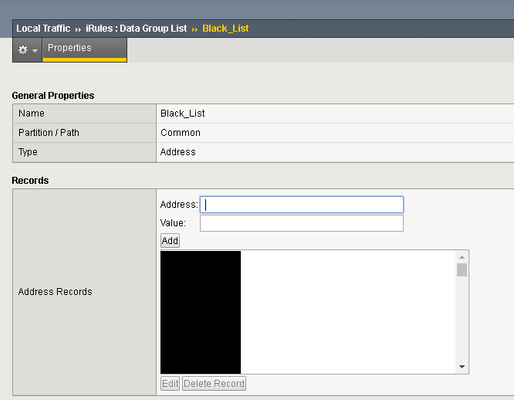Block IP Addresses With Data Group And Log Requests On ASM Event Log
Problem this snippet solves: This is Irule which will block IP Addresses that are not allowed in your organization. instead of adding each IP Address in Security ›› Application Security : IP Addresses : IP Address Exceptions you can create a data group and use a simple IRULE to block hundreds of Addressess. Also,createing a unique signature to specify the request of the illigile IP Address. First, You will need to create Data Group under Local Traffic ›› iRules : Data Group List and add your illigile IP Addresses to the list. If you have hundreds of IP's that you want to block, you can to it in TMSH using this command: TMSH/modify ltm data-group internal <Data-Group-Name> { records add {IP-ADDRESS} } Now, We are ready to create the IRULE under Local Traffic ›› iRules : iRule List Last, Create violation list under Security ›› Options : Application Security : Advanced Configuration : Violations List Create -> Name:Illegal_IP_Address -> Type:Access Violation -> Severity:Critical -> Update Don't forgat to enable trigger ASM IRULE events with "Normal Mode" How to use this snippet: Code : when HTTP_REQUEST { set reqBlock 0 if { [class match [IP::remote_addr] equals ] } { set reqBlock 1 # log local0. "HTTP_REQUEST [IP::client_addr]" } } when ASM_REQUEST_DONE { if { $reqBlock == 1} { ASM::raise "Illegal_IP_Address" # log local0. "ASM_REQUEST_DONE [IP::client_addr]" } } Tested this on version: 13.01.5KViews1like5CommentsiCall Script that only runs on Active member
Problem this snippet solves: I had a request to run an iCall script only on the active member in a pair. How to use this snippet: This won't work if you're using active/active via traffic-groups. Code : # Only execute if local BIG-IP is active in failover if {[exec cat /var/prompt/ps1] == "Active"} { tmsh::log "I LIKE SOUP!" } Tested this on version: 12.1709Views0likes2CommentsiRule stats formatter
Problem this snippet solves: When you have a load of iRule stats in text format from your F5 device and need to get them into a nicer format. The following Python 3 script takes in a text file in the following format: ------------------------------------------------------------------------------------------------------ Ltm::Rule Event: /web_testing/test_environment_rule:HTTP_RESPONSE ------------------------------------------------------------------------------------------------------ Priority 12 Executions Total 31686860 Failures 0 Aborts 0 CPU Cycles on Executing Average 404058 Maximum 10703959 Minimum 264201 (raw) ------------------------------------------------------------------------------------------------------ Ltm::Rule Event: /web_testing/test_environment_rule:HTTP_REQUEST ------------------------------------------------------------------------------------------------------ Priority 899 Executions Total 31686860 Failures 0 Aborts 0 CPU Cycles on Executing Average 404058 Maximum 10703959 Minimum 264201 Put through the following python script to output a CSV file for further data manipulation. How to use this snippet: Python3 script, to use run the following (can also add in '--o' to define an output file, if not will replace the file extension '.txt' with '.csv' by default): python statformating.py --i my_irule_stats.txt output will be something like Openning 'my_irule_stats.txt' Saving output csv to 'my_irule_stats.csv' Usage/help output: usage: statformating.py [-h] [--i INPUT] [--o OUTPUT] optional arguments: -h, --help show this help message and exit --i INPUT iRule Stats File input file name --o OUTPUT iRule Stats File output csv file name Code : import re import os import argparse def iruleStatsFormat(inputFile, outputFile): print('Openning \'{}\''.format(inputFile)) iruleStats = open(inputFile, 'rt').read() iruleStats = re.sub(r'[ ]{2,}', ' ', iruleStats) iruleStats = re.sub(r'\n\s\(raw\)\s{1,}', '', iruleStats) iruleStats = re.sub(r'[-]{2,}\n', '', iruleStats) iruleStats = re.sub(r'\n ', r'\n', iruleStats) iruleStats = re.sub(r'CPU Cycles on Executing\n', '', iruleStats) iruleStats = re.sub(r'Executions \n', '', iruleStats) iruleStats = re.sub(r'\nPriority (\d{1,})\nTotal (\d{1,})\nFailures (\d{1,})\nAborts (\d{1,})\nAverage (\d{1,})\nMaximum (\d{1,})\nMinimum (\d{1,})', r'\t\1\t\2\t\3\t\4\t\5\t\6\t\7', iruleStats) iruleStats = re.sub(r'Ltm::Rule Event: /(.*?)/(.*?):(.*?\t)', r'\1\t\2\t\3', iruleStats) iruleStats = re.sub(r'Ltm::Rule Event: (.*?):(.*?\t)', r'Common\t\1\t\2', iruleStats) iruleStats = re.sub(r'\n{2,}', r'\n', iruleStats) iruleStats = re.sub(r'\t', r',', iruleStats) print('Saving output csv to \'{}\''.format(outputFile)) with open(outputFile, 'wt') as f: print(iruleStats, file=f) if __name__=='__main__': parser = argparse.ArgumentParser() parser.add_argument("--i", dest='input', help="iRule Stats File input file name", type=str) parser.add_argument("--o", dest='output', help="iRule Stats File output csv file name", type=str, default="") args = parser.parse_args() if args.input and os.path.isfile(args.input): if not args.output: args.output = args.input[:-3] + 'csv' iruleStatsFormat(args.input, args.output) else: parser.print_help()267Views1like0CommentsiCall CRL update with Route Domains and Auto-Sync
Problem this snippet solves: iCall script to update CRL file within F5 BIG-IP when the HTTP request must run from a specific Route Domain and also uses logger to write logs to the default LTM location. The original was to also update an iFile of the CRL file for use within an iRule however I have removed that due to it being a very special case (I may add another snippet later to detail that one). Important point here is we update the CRL file located within a folder (or partition) that was linked to a Sync-Only Device Group with auto-sync enabled e.g. CRL files are created and saved to /Common/ crl / This way the iCall script does not need to trigger any sort sync and the rest of the configuration can be left as manual sync. Code : sys icall handler periodic /Common/someCrl-CrlUpdate { arguments { { name rd value 2 } { name url value https://172.31.0.1/somepath/to/crlUpdateFile.crl } { name host value somecrl.CADomein.com } { name folder value tempCrlDirectory } { name sslCrl value /Common/crl/someCrlFile.crl } } interval 600 script /Common/iCallCrlUpdate } sys icall script /Common/iCallCrlUpdate { app-service none definition { set logTag "iCallCrlUpdate" set logLevel "notice" # Getting handler provided arguments foreach arg { rd url host folder sslCrl ifileCrl } { set $arg $EVENT::context($arg) } # Create a directory to save files to disk set crlDir /var/tmp/$folder exec mkdir -p $crlDir exec /bin/logger -i -t $logTag -p local0.$logLevel "Running, CRL URL=$url, Host=$host, SSL CRL=$sslCrl, iFile CRL=$ifileCrl, Directory=$crlDir, rd=$rd" # Download CRL file from provided route domain (rd) and url arguments and save to temporary directory set status [exec /usr/bin/rdexec $rd /usr/bin/curl-apd -s -o $crlDir/LatestCRL.crl -w %{http_code} -H Host:$host $url] if {$status == 200} { # Update F5 SSL CRL file tmsh::modify sys file ssl-crl $sslCrl source-path file:$crlDir/LatestCRL.crl exec /bin/logger -t $logTag -p local0.$logLevel "F5 CRL files update complete." } else { exec /bin/logger -i -t $logTag -p local0.error "Command /usr/bin/rdexec $rd /usr/bin/curl-apd -s -o $crlDir/LatestCRL.crl -w '%{http_code}' -H 'Host: onsitecrl.trustwise.com' $url, failed with status=$status" } } description none events none } Tested this on version: 12.1778Views2likes0CommentsCisco ACE to F5 Conversion - Python 3
Problem this snippet solves: The goal of this script is to allow for automate migration from Cisco ACE to F5 LTM configuration. It is now a little bit old and have wanted to add to it and update it for a while but other projects have kept me busy so have made it public (Code can be found here https://gitlab.com/stratalabs/ace2f5-py) This have only tested on 11.x and some 12.x configuration and not all configuration items from a Cisco ACE configuraiton convert but you normally get a warning/alert on items you will need to do manually. How to use this snippet: Generate the F5 configuration: python ace2f5.py -f <ACE configuration input file> [-o <F5 configuration output file>] [-n NOT FULLY IMPLEMENTED (will disable out, i.e. validation to screen only] If no output file is defined will output to ACE configuration file name plue '.checking' Can also run and stay in Python CLI using the -i option e.g. python -i ace2f5.py -f <ACE configuration input file> After manually checking the output file run the following to generate a clean F5 TMOS configuration file with a .output extension. This .output is the file to be imported into F5 LTM python checking-output.py -f <ace2f5.py checking file> Tested this on version: 11.6742Views2likes1CommentUpgrade BigIP using Ansible
Problem this snippet solves: A simple, and possibly poor, ansible playbook for upgrading devices. Allows separating devices into two "reboot groups" to allow rolling restarts of clusters. How to use this snippet: Clone or download the repository. Update the hosts.ini inventory file to your requirements Run ansible-playbook -i hosts.ini upgrade.yaml The script will identify a boot location to use from the first two on your big-ip system, will upload and install the image, and will then activate the boot location for each "reboot group" sequentially. Tested this on version: No Version Found971Views1like4CommentsSSL Cert expiration Tracker
Problem this snippet solves: Script is useful for large F5 LTM infrastructure. Instead of checking certs being expired on individual LTM, just list all your LB's in single file and script will check and create a report. How to use this snippet: This is made up of 3 parts: 1- hosts file (hosts.txt) 2- The Script 3- Report (bigip.data) Make sure you have Python 3 installed on your system. Install F5 SDK - i.e "pip install f5-sdk" and other modules such as dateutil, getpass, datetime etc. Create Text file "hosts.txt" and keep it in same directory as script. List all your LB's in "hosts.txt", each on new line. That's all! Run the script. If you face any issue let me know. Please provide any suggestions. Code : 92601969Views0likes3Commentsas3 Python module
Problem this snippet solves: ThisisapythonmoduletosimplifyusingtheF5NetworksAS3utility. Downloads, installs and uninstalls the AS3 package https://clouddocs.f5.com/products/extensions/f5-appsvcs-extension/latest/userguide/installation.html How to use this snippet: Installation Installusingpip: pipinstallas3 Example #!/usr/bin/envpython importas3 t=as3.as3(host='1.1.1.1',username='admin',password='admin') #CheckwhetherAS3isinstalled: print(str(t.isInstalled())) #DownloadthelatestAS3versionfromGithub print(str(t.retrieveVersion())) #Installaspecificversiononadifferenthost-ifyouleaveoutfilenameitwilldownloadthelatest t.installAS3(host='2.2.2.2',username='admin',password='admin',filename='f5-appsvcs-3.16.0-6.noarch.rpm') #Uninstallit t.uninstallAS3(host='2.2.2.2',username='admin',password='admin') Methods as3([debug,host,username,password,port,usetoken])-initialiseanAS3object isInstalled([version,host,username,password,usetoken,port])-CheckswhetherAS3isinstalled.Returnsversiondict,TrueorFalse retrieveVersion([release])-DownloadsaspecificreleaseorthelatestreleaseoftheRPMpackage installAS3([version,filename,host,username,password,usetoken,port])-InstallsAS3asapackage.ReturnsTrueorFalse uninstallAS3([version,filename,host,username,password,usetoken,port])-UninstallscurrentAS3package.ReturnsTrueorFalse github(url,[method,data,useragent,stream])-thisisahelpertoretrievefromgithubF5repository.ReturnTrueorFalse versionToId(version)-ReturnsaGithubobjectIDrelatedtoaversionnumber.egversionis'v3.16.0'andIDis22093972 Tested this on version: 13.0822Views0likes1CommentDecrypting tcpdumps in Wireshark without key files (such as when FIPS is in use)
Problem this snippet solves: This procedure allows you to decrypt a tcpdump made on the F5 without requiring access to the key file. Despite multiple F5 pages that claim to document this procedure, none of them worked for me. This solution includes the one working iRule I found, trimmed down to the essentials. The bash command is my own, which generates a file with all the required elements from the LTM log lines generated by the iRule, needed to decrypt the tcpdump in Wireshark 3.x. How to use this snippet: Upgrade Wireshark to Version 3+. Apply this iRule to the virtual server targeted by the tcpdump: rule sessionsecret { when CLIENTSSL_HANDSHAKE { log local0.debug "CLIENT_RANDOM [SSL::clientrandom] [SSL::sessionsecret]" log local0.debug "RSA Session-ID:[SSL::sessionid] Master-Key:[SSL::sessionsecret]" } when SERVERSSL_HANDSHAKE { log local0.debug "CLIENT_RANDOM [SSL::clientrandom] [SSL::sessionsecret]" log local0.debug "RSA Session-ID:[SSL::sessionid] Master-Key:[SSL::sessionsecret]" } } Run tcpdump on the F5 using all required hooks to grab both client and server traffic. tcpdump -vvni 0.0:nnnp -s0 host <ip> -w /var/tmp/`date +%F-%H%M`.pcap Conduct tests to reproduce the problem, then stop the tcpdump (Control C)and remove the iRule from the virtual server. Collect the log lines into a file. cat /var/log/ltm | grep -oe "RSA Session.*$" -e "CLIENT_RANDOM.*$" > /var/tmp/pms Copy the .pcap and pms files to the computer running Wireshark 3+. Reference the "pms" file in "Wireshark > Preferences > Protocols > TLS > (Pre)-Master-Secret log filename" (hence the pms file name). Ensure that Wireshark > Analyze > Enabled Protocols > "F5 Ethernet trailer" and "f5ethtrailer" boxes are checked. Open the PCAP file in Wireshark; it will be decrypted. IMPORTANT TIP: Decrypting any large tcpdump brings a workstation to its knees, even to the point of running out of memory. A much better approach is to temporarily move the pms file, open the tcpdump in its default encrypted state, identify the problem areas using filters or F5 TCP conversation and export them to a much smaller file. Then you can move the pms file back to the expected location and decrypt the smaller file quickly and without significant impact on the CPU and memory. Code : Please refer to the "How to use this Code Snippet" section above. This procedure was successfully tested in 12.1.2 with a full-proxy virtual server. Tested this on version: 12.11.9KViews8likes8CommentsBacking up Master Keys via iControl REST
Problem this snippet solves: Having a backup copy of a chassis master key can be valuable during a recovery event. For organizations with large deployments, automating the process certainly helps. How to use this snippet: To back up the magic key via API, use the bash util command URI with the proper payload: Sample URI: https://192.168.1.100/mgmt/tm/util/bash Payload: {"command":"run","utilCmdArgs":"-c 'f5mku -K'"} Response: {"kind":"tm:util:bash:runstate","command":"run","utilCmdArgs":"-c 'f5mku -K'","commandResult":"ZFLI5n83NuetlE9A+bYqwg==\n"} The master key is the commandResult field, minus the trailing \n. Code : curl -sku admin:admin -H "content-type: application/json" -X POST https://192.168.1.100/mgmt/tm/util/bash -d {"command":"run","utilCmdArgs":"-c 'f5mku -K'"} Tested this on version: 13.0449Views1like0Comments