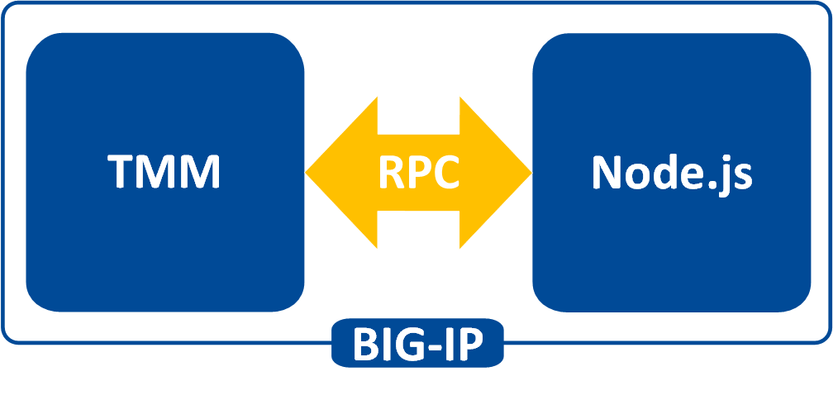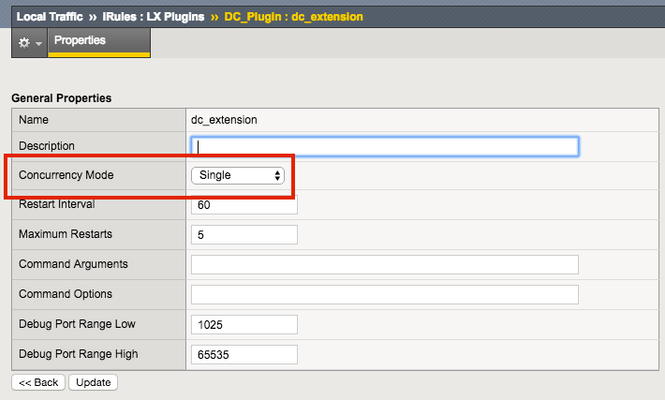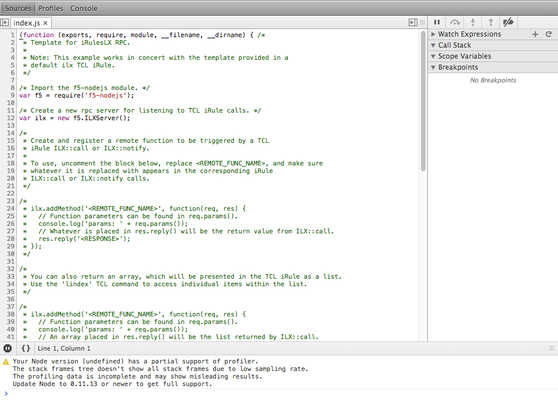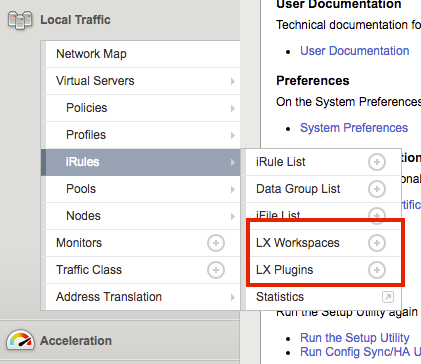Getting Started with iRules LX, Part 1: Introduction & Conceptual Overview
What is iRules LX? When BIG-IP TMOS 12.1.0 released a couple weeks ago, Danny wrote an intro piece to a new feature called iRules LX. iRules LX is the next generation of iRules that allows you to programmatically extend the functionality of BIG-IP with Node.js. In this article series, you will learn the basics of what iRules LX is, some use cases, how the components fit together, troubleshooting techniques, and some introductory code solutions. What is Node.js ? Node.js provides an environment for running JavaScript independent of a web browser. With Node.js you can write both clients and servers, but it is mostly used for writing servers. There are 2 main componets to Node.js - Google v8 JavaScript Engine Node.js starts with the same open source JavaScript engine used in the Google Chrome web browser. v8 has a JIT complier that optimizes JavaScript code to allow it to run incrediable fast. It also has an optimizing complier that, during run time, further optimizes the code to increase the performance up to 200 times faster. LibUV Asynchronous I/O Library A JavaScript engine by itself would not allow a full set of I/O operations that are needed for a server (you dont want your web browser accessing the file system of computer after all). LubUV gives Node.js the capability to have those I/O operations. Because v8 is a single threaded process, I/O (which have the most latency) would normally be blocking; that is, the CPU would be doing nothing while waiting from a response of the I/O operation. LibUV allows for the v8 to continue running JavaScript while waiting for the response, maximizing the use of CPU cycles and providing great concurrency. Why Node.js? Some might ask "Why was Node.js chosen?" While there is more than one reason, the biggest factor is that you can use JavaScript. JavaScript has been a staple of web development for almost 2 decades and is a common skillset amongst developers. Also, Node.js has a vibrant community that not only contributes to the Node.js core itself, but also a plethora of people writing libraries (called modules). As of May 2016 there are over 280,000 Node.js modules available in the Node Package Manager (NPM) registry, so chances are you can find a library for almost any use case. An NPM client is included with distributions of Node.js. For more information about the specifics of Node.js on BIG-IP, please refer to AskF5 Solution ArticleSOL16221101. iRules LX Conceptual Operation Unlike iRules which has a TCL interpreter running inside the Traffic Management Micro-kernel (TMM), Node.js is running as a stand alone processes outside of TMM. Having Node.js outside of TMM is an advantage in this case because it allow F5 to keep the Node.js version more current than if it was integrated into TMM. In order to get data from TMM to the Node.js processes, a Remote Procedural Call (RPC) is used so that TMM can send data to Node.js and tell it what "procedure" to run. The conceptual model of iRules LX looks something like this - To make this call to Node.js , we still need iRules TCL. We will cover the coding much more extensively in a few days, so dont get too wrapped up in understanding all the new commands just yet. Here is an example of TCL code for doing RPC to Node.js - when HTTP_REQUEST { set rpc_hdl [ILX::init my_plugin my_extension] set result [ILX::call $rpc_hdl my_method $arg1] if { $result eq "yes" } { # Do something } else { # Do something else } } In line 2 you can see with the ILX::init command that we establish an RPC handle to a specific Node.js plugin and extension (more about those tomorrow). Then in line 3 we use the ILX::call command with our handle to call the method my_method (our "remote procedure") in our Node.js process and we send it the data in variable arg1 . The result of the call will be stored in the variable result . With that we can then evaluate the result as we do in lines 5-9. Here we have an example of Node.js code using the iRules LX API we provide - ilx.addMethod('my_method', function(req, res){ var data = req.params()[0]; <…ADDITIONAL_PROCESSING…> res.reply('<some_reply>'); }); You can see the first argument my_method in addMethod is the name of our method that we called from TCL. The second argument is our callback function that will get executed when we call my_method . On line 2 we get the data we sent over from TCL and in lines 3-5 we perform whatever actions we wish with JavaScript. Then with line 6 we send our result back to TCL. Use Cases While TCL programming is still needed for performing many of the tasks, you can offload the most complicated portions to Node.js using any number of the available modules. Some of the things that are great candidates for this are - Sideband connections -Anyone that has used sideband in iRules TCL knows how difficult it is to implement a protocol from scratch, even if it is only part of the protocol. Simply by downloading the appropriate module with NPM, you can easily accomplish many of the following with ease - Database lookups - SQL, LDAP, Memcached, Redis HTTP and API calls - RESTful APIs, CAPTCHA, SSO protocols such as SAML, etc. Data parsing - JSON - Parser built natively into JavaScript XML Binary protocols In the next installment we will be covering iRules LX configuration and workflow.3.4KViews0likes1CommentGetting Started with iRules LX, Part 3: Coding & Exception Handling
So far in this series, we have covered the conceptual overview, components, workflows, licensing and provisioning of iRules LX. In this article, we will actually get our hands wet with some iRules LX code! TCL Commands As mentioned in the first article, we still need iRules TCL to make a RPC to Node.js. iRules LX introduces three new iRules TCL commands - ILX::init - Creates a RPC handle to the plugin's extension. We will use the variable from this in our other commands. ILX::call - Does the RPC to the Node.js process to send data and receive the result (2 way communication). ILX::notify - Does an RPC to the Node.js process to send data only (1 way communication, no response). There is one caveat to the ILX::call and ILX::notify commands: you can only send 64KB of data. This includes overhead used to encapsulate the RPC so you will need to allow about 500B-1KB for the overhead. If you need to send more data you will need to create code that will send data over in chunks. TCL Coding Here is a TCL template for how we would use iRules LX. when HTTP_REQUEST { set ilx_handle [ILX::init "my_plgin" "ext1"] if {[catch {ILX::call $ilx_handle "my_method" $user $passwd} result]} { log local0.error "Client - [IP::client_addr], ILX failure: $result" # Send user graceful error message, then exit event return } # If one value is returned, it becomes TCL string if {$result eq 'yes'} { # Some action } # If multiple values are returned, it becomes TCL list set x [ lindex $result 0] set y [ lindex $result 1] } So as not to overwhelm you, we'll break this down to bite size chunks. Taking line 2 from above, we will use ILX::init command to create our RPC handle to extension ext1 of our LX plugin my_plugin and store it in the variable ilx_handle . This is why the names of the extensions and plugin matter. set ilx_handle [ILX::init "my_plgin" "ext1"] Next, we can take the handle and do the RPC - if {[catch {ILX::call $ilx_handle "my_method" $user $passwd} result]} { log local0.error "Client - [IP::client_addr], ILX failure: $result" # Send user graceful error message with whatever code, then exit event return } You can see on line 3, we make the ILX::call to the extension by using our RPC handle, specifying the method my_method (our "remote procedure") and sending it one or more args (in this case user and passwd which we got somewhere else). In this example we have wrapped ILX::call in a catch command because it can throw an exception if there is something wrong with the RPC (Note: catch should actually be used on any command that could throw an exception, b64decode for example). This allows us to gracefully handle errors and respond back to the client in a more controlled manner. If ILX::call is successful, then the return of catch will be a 0 and the result of the command will be stored in the variable result . If ILX::call fails, then the return of catch will be a 1 and the variable result will contain the error message. This will cause the code in the if block to execute which would be our error handling. Assuming everything went well, we could now start working with data in the variable result . If we returned a single value from our RPC, then we could process this data as a string like so - # If one value is returned, it becomes TCL string if {$result eq 'yes'} { # Some action } But if we return multiple values from our RPC, these would be in TCL list format (we will talk more about how to return multiple values in the Node.js coding section). You could use lindex or any suitable TCL list command on the variable result - # If multiple values are returned, it becomes TCL list set x [ lindex $result 0] set y [ lindex $result 1] Node.js Coding On the Node.js side, we would write code in our index.js file of the extension in the workspace. A code template will load when the extension is created to give you a starting point, so you dont have to write it from scratch. To use Node.js in iRules LX, we provide an API for receiveing and sending data from the TCL RPC. Here is an example - var f5 = require('f5-nodejs'); var ilx = new f5.ILXServer(); ilx.addMethod('my_method', function (req, res) { // req.params() function is used to get values from TCL. Returns JS Array var user = req.params()[0]; var passwd = req.params()[1]; <DO SOMETHING HERE> res.reply('<value>'); // Return one value as string or number res.reply(['value1','value2','value3']); // Return multiple values with an Array }); ilx.listen(); Now we will run through this step-by-step. On line 1, you see we import the f5-nodejs module which provides our API to the ILX server. var f5 = require('f5-nodejs'); On line 3 we instantiate a new instance of the ILXServer class and store the object in the variable ilx . var ilx = new f5.ILXServer(); On line 5, we have our addMethod method which stores methods (our remote procedures) in our ILX server. ilx.addMethod('my_method', function (req, res) { // req.params() function is used to get values from TCL. Returns JS Array var user = req.params()[0]; var passwd = req.params()[1]; <DO SOMETHING HERE> res.reply('<value>'); // Return one value as string or number res.reply(['value1','value2','value3']); // Return multiple values with an Array }); This is where we would write our custom Node.js code for our use case. This method takes 2 arguments - Method name - This would be the name that we call from TCL. If you remember from our TCL code above in line 3 we call the method my_method . This matches the name we put here. Callback function - This is the function that will get executed when we make the RPC to this method. This function gets 2 arguments, the req and res objects which follow standard Node.js conventions for the request and response objects. In order to get our data that we sent from TCL, we must call the req.param method. This will return an array and the number of elements in that array will match the number of arguments we sent in ILX::call . In our TCL example on line 3, we sent the variables user and passwd which we got somewhere else. That means that the array from req.params will have 2 elements, which we assign to variables in lines 7-8. Now that we have our data, we can use any valid JavaScript to process it. Once we have a result and want to return something to TCL, we would use the res.reply method. We have both ways of using res.reply shown on lines 12-13, but you would only use one of these depending on how many values you wish to return. On line 12, you would put a string or number as the argument for res.reply if you wanted to return a single value. If we wished to return multiple values, then we would use an array with strings or numbers. These are the only valid data types for res.reply . We mentioned in the TCL result that we could get one value that would be a string or multiple values that would be a TCL list. The argument type you use in res.reply is how you would determine that. Then on line 16 we start our ILX server so that it will be ready to listen to RPC. ilx.listen(); That was quick a overview of the F5 API for Node.js in iRules LX. It is important to note that F5 will only support using Node.js in iRules LX within the provided API. A Real Use Case Now we can take what we just learned and actually do something useful. In our example, we will take POST data from a standard HTML form and convert it to JSON.In TCL we would intercept the data, send it to Node.js to transform it to JSON, then return it to TCL to replace the POST data with the JSON and change the Content-Type header - when HTTP_REQUEST { # Collect POST data if { [HTTP::method] eq "POST" }{ set cl [HTTP::header "Content-Length"] HTTP::collect $cl } } when HTTP_REQUEST_DATA { # Send data to Node.js set handle [ILX::init "json_plugin" "json_ext"] if {[catch {ILX::call $handle "post_transform" [HTTP::payload]} json]} { log local0.error "Client - [IP::client_addr], ILX failure: $json" HTTP::respond 400 content "<html>Some error page to client</html>" return } # Replace Content-Type header and POST payload HTTP::header replace "Content-Type" "application/json" HTTP::payload replace 0 $cl $json } In Node.js, would only need to load the built in module querystring to parse the post data and then JSON.stringify to turn it into JSON. 'use strict' var f5 = require('f5-nodejs'); var qs = require('querystring'); var ilx = new f5.ILXServer(); ilx.addMethod('post_transform', function (req, res) { // Get POST data from TCL and parse query into a JS object var postData = qs.parse(req.params()[0]); // Turn postData into JSON and return to TCL res.reply(JSON.stringify(postData)); }); ilx.listen(); Note: Keep in mind that this is only a basic example. This would not handle a POST that used 100 continue or mutlipart POSTs. Exception Handling iRules TCL is very forgiving when there is an unhanded exception. When you run into an unhandled runtime exception (such as an invalid base64 string you tried to decode), you only reset that connection. However, Node.js (like most other programming languages) will crash if you have an unhandled runtime exception, so you will need to put some guard rails in your code to avoid this. Lets say for example you are doing JSON.parse of some JSON you get from the client. Without proper exception handling any client could crash your Node.js process by sending invalid JSON. In iRules LX if a Node.js process crashes 5 times in 60 seconds, BIG-IP will not attempt to restart it which opens up a DoS attack vector on your application (max restarts is user configurable, but good code eliminates the need to change it). You would have to manually restart it via the Web UI or TMSH. In order to catch errors in JavaScript, you would use the try/catch statement. There is one caveat to this: code inside a try/catch statement is not optimized by the v8 complier and will cause a significant decrease in performance. Therefore, we should keep our code in try/catch to a minimum by putting only the functions that throw exceptions in the statement. Usually, any function that will take user provided input can throw. Note: The subject of code optimization with v8 is quite extensive so we will only talk about this one point. There are many blog articles about v8 optimization written by people much smarter than me. Use your favorite search engine with the keywords v8 optimization to find them. Here is an example of try/catch with JSON.parse - ilx.addMethod('my_function', function (req, res) { try { var myJson = JSON.parse(req.params()[0]) // This function can throw } catch (e) { // Log message and stop processing function console.error('Error with JSON parse:', e.message); console.error('Stack trace:', e.stack); return; } // All my other code is outside try/catch var result = ('myProperty' in myJson) ? true : false; res.reply(result); }); We can also work around the optimization caveat by hoisting a custom function outside try/catch and calling it inside the statement - ilx.addMethod('my_function', function (req, res) { try { var answer = someFunction(req.params()[0]) // Call function from here that is defined on line 16 } catch (e) { // Log message an stop processing function console.error('Error with someFunction:', e.message); console.error('Stack trace:', e.stack); return; } // All my other code is outside try/catch var result = (answer === 'hello') ? true : false; res.reply(result); }); function someFuntion (arg) { // Some code in here that can throw return result } RPC Status Return Value In our examples above, we simply stopped the function call if we had an error but never let TCL know that we encountered a problem. TCL would not know there was a problem until the ILX::call command reached it's timeout value (3 seconds by default). The client connection would be held open until it reached the timeout and then reset. While it is not required, it would be a good idea for TCL to get a return value on the status of the RPC immediately. The specifics of this is pretty open to any method you can think of but we will give an example here. One way we can accomplish this is by the return of multiple values from Node.js. Our first value could be some type of RPC status value (say an RPC error value) and the rest of the value(s) could be our result from the RPC. It is quite common in programming that make an error value would be 0 if everything was okay but would be a positive integer to indicate a specific error code. Here in this example, we will demonstate that concept. The code will verify that the property myProperty is presentin JSON data and put it's value into a header or send a 400 response back to the client if not. THe Node.js code - ilx.addMethod('check_value', function (req, res) { try { var myJson = JSON.parse(req.params()[0]) // This function can throw } catch (e) { res.reply(1); //<---------------------------------- The RPC error value is 1 indicating invalid JSON return; } if ('myProperty' in myJson){ // The myProperty property was present in the JSON data, evaluate its value var result = (myJson.myProperty === 'hello') ? true : false; res.reply([0, result]); //<-------------------------- The RPC error value is 0 indicating success } else { res.reply(2); //<-------------- The RPC error value is 2 indicating myProperty was not present } }); In the code above the first value we return to TCL is our RPC error code. We have defined 3 possible values for this - 0 - RPC success 1 - Invalid JSON 2 - Property "myProperty" not present in JSON One our TCL side we would need to add logic to handle this value - when HTTP_REQUEST { # Collect POST data if { [HTTP::method] eq "POST" }{ set cl [HTTP::header "Content-Length"] HTTP::collect $cl } } when HTTP_REQUEST_DATA { # Send data to Node.js set handle [ILX::init "json_plugin" "json_checker"] if {[catch [ILX::call $handle "check_value" [HTTP::payload]] json]} { log local0.error "Client - [IP::client_addr], ILX failure: $result" HTTP::respond 400 content "<html>Some error page to client</html>" return } # Check the RPC error value if {[lindex $json 0] > 0} { # RPC error value was not 0, there is a problem switch [lindex $json 0] { 1 { set error_msg "Invalid JSON"} 2 { set error_msg "myProperty property not present"} } HTTP::respond 400 content "<html>The following error occured: $error_msg</html>" } else { # If JSON was okay, insert header with myProperty value HTTP::header insert "X-myproperty" [lindex $json 1] } } As you can see on line 19, we check the value of the first element in our TCL list. If it is greater than 0 then we know we have a problem. We move on down further to line 20 to determine the problem and set a variable that will become part of our error message back to the client. Note:Keep in mind that this is only a basic example. This would not handle a POST that used 100 continue or mutlipart POSTs. In the next article in this series, we will cover how to install a module with NPM and some best practices.2.7KViews0likes2CommentsGetting Started with iRules LX, Part 4: NPM & Best Practices
So far in this series we've covered basic nomenclature and concepts, and in the last article actually dug into the code that makes it all work. At this point, I'm sure the wheels of possibilities are turning in your minds, cooking up all the nefarious interesting ways to extend your iRules repertoire. The great thing about iRules LX, as we'll discuss in the onset of this article, is that a lot of the heavy lifting has probably already been done for you. The Node.js package manager, or NPM, is a living, breathing, repository of 280,000+ modules you won't have to write yourself should you need them! Sooner or later you will find a deep desire or maybe even a need to install packages from NPM to help fulfill a use case. Installing packages with NPM NPM on BIG-IP works much of the same way you use it on a server. We recommend that you not install modules globally because when you export the workspace to another BIG-IP, a module installed globally won't be included in the workspace package. To install an NPM module, you will need to access the Bash shell of your BIG-IP. First, change directory to the extension directory that you need to install a module in. Note: F5 Development DOES NOT host any packages or provide any support for NPM packages in any way, nor do they provide security verification, code reviews, functionality checks, or installation guarantees for specific packages. They provide ONLY core Node.JS, which currently, is confined only to versions 0.12.15 and 6.9.1. The extension directory will be at /var/ilx/workspaces/<partition_name>/<workspace_name>/extensions/<extension_name>/ . Once there you can run NPM commands to install the modules as shown by this example (with a few ls commands to help make it more clear) - [root@test-ve:Active:Standalone] config # cd /var/ilx/workspaces/Common/DevCentralRocks/extensions/dc_extension/ [root@test-ve:Active:Standalone] dc_extension # ls index.js node_modules package.json [root@test-ve:Active:Standalone] dc_extension # npm install validator --save validator@5.3.0 node_modules/validator [root@test-ve:Active:Standalone] dc_extension # ls node_modules/ f5-nodejs validator The one caveat to installing NPM modules on the BIG-IP is that you can not install native modules. These are modules written in C++ and need to be complied. For obvious security reasons, TMOS does not have a complier. Best Practices Node Processes It would be great if you could spin up an unlimited amount of Node.js processes, but in reality there is a limit to what we want to run on the control plane of our BIG-IP. We recommend that you run no more than 50 active Node processes on your BIG-IP at one time (per appliance or per blade). Therefore you should size the usage of Node.js accordingly. In the settings for an extension of a LX plugin, you will notice there is one called concurrency - There are 2 possible concurrency settings that we will go over. Dedicated Mode This is the default mode for all extensions running in a LX Plugin. In this mode there is one Node.js process per TMM per extension in the plugin. Each process will be "dedicated" to a TMM. To know how many TMMs your BIG-IP has, you can run the following TMSH command - root@(test-ve)(cfg-sync Standalone)(Active)(/Common)(tmos) # show sys tmm-info | grep Sys::TMM Sys::TMM: 0.0 Sys::TMM: 0.1 This shows us we have 2 TMMs. As an example, if this BIG-IP had a LX plugin with 3 extensions, I would have a total of 6 Node.js processes. This mode is best for any type of CPU intensive operations, such as heavy parsing data or doing some type of lookup on every request, an application with massive traffic, etc. Single Mode In this mode, there is one Node.js process per extension in the plugin and all TMMs share this "single" process. For example, one LX plugin with 3 extensions will be 3 Node.js processes. This mode is ideal for light weight processes where you might have a low traffic application, only do a data lookup on the first connection and cache the result, etc. Node.js Process Information The best way to find out information about the Node.js processes on your BIG-IP is with the TMSH command show ilx plugin . Using this command you should be able to choose the best mode for your extension based upon the resource usage. Here is an example of the output - root@(test-ve)(cfg-sync Standalone)(Active)(/Common)(tmos) # show ilx plugin DC_Plugin --------------------------------- ILX::Plugin: DC_Plugin --------------------------------- State enabled Log Publisher local-db-publisher ------------------------------- | Extension: dc_extension ------------------------------- | Status running | CPU Utilization (%) 0 | Memory (bytes) | Total Virtual Size 1.1G | Resident Set Size 7.7K | Connections | Active 0 | Total 0 | RPC Info | Total 0 | Notifies 0 | Timeouts 0 | Errors 0 | Octets In 0 | Octets Out 0 | Average Latency 0 | Max Latency 0 | Restarts 0 | Failures 0 --------------------------------- | Extension Process: dc_extension --------------------------------- | Status running | PID 16139 | TMM 0 | CPU Utilization (%) 0 | Debug Port 1025 | Memory (bytes) | Total Virtual Size 607.1M | Resident Set Size 3.8K | Connections | Active 0 | Total 0 | RPC Info | Total 0 | Notifies 0 | Timeouts 0 | Errors 0 | Octets In 0 | Octets Out 0 | Average Latency 0 | Max Latency 0 From this you can get quite a bit of information, including which TMM the process is assigned to, PID, CPU, memory and connection stats. If you wanted to know the total number of Node.js processes, that same command will show you every process and it could get quite long. You can use this quick one-liner from the bash shell (not TMSH) to count the Node.js processes - [root@test-ve:Active:Standalone] config # tmsh show ilx plugin | grep PID | wc -l 16 File System Read/Writes Since Node.js on BIG-IP is pretty much stock Node, file system read/writes are possible but not recommended. If you would like to know more about this and other properties of Node.js on BIG-IP, please see AskF5 Solution ArticleSOL16221101. Note:NPMs with symlinks will no longer work in 14.1.0+ due to SELinux changes In the next article in this series we will cover troubleshooting and debugging.2.4KViews0likes3CommentsGetting Started with iRules LX, Part 5: Troubleshooting
When you start writing code, you will eventually run into some issue and need to troubleshoot. We have a few tools available for you. Logging One of the most common tools use for troubleshooting is logging. STDOUT and STDERR for the Node.js processes end up in the file /var/log/ltm . By temporarily inserting functions such as console.log , console.error , etc. you can easily check the state of different objects in your code at run time. There is one caveat to logging in iRules LX; logging by most of most processes on BIG-IP is throttled by default. Basically, if 5 messages from a process come within 1 second, all other messages with be truncated. For Node.js, every line is a separate message so something like a stack trace will get automatically truncated. To remove this limit we can change the DB variable log.sdmd.level to the value debug in TMSH as such - root@(test-ve)(cfg-sync Standalone)(Active)(/Common)(tmos) # modify sys db log.sdmd.level value debug SDMD is the process that manages the Node.js instances. This turns on verbose logging for SDMD and all the Node.js processes so you will want to turn this back to info when you are finished troubleshooting. Once that is done you can start adding logging statements to your code. Here, I added a line to tell me when the process starts (or restarts) - var f5 = require('f5-nodejs'); console.log('Node.js process starting.'); var ilx = new f5.ILXServer(); The logs would then show me this - Jun 7 13:26:08 test-ve info sdmd[12187]: 018e0017:6: pid[21194] plugin[/Common/test_pl1.ext1] Node.js process starting. Node Inspector BIG-IP comes packaged with Node Inspector for advanced debugging. We won't cover how to use Node Inspector because most developers skilled in Node.js already know how to use it and there are already many online tutorials for those that dont. Note: We highly recommend that you do not use Node Inspector in a production environment. Debuggers lock the execution of code at break points pausing the entire application, which does not work well for a realtime network device. Ideally debugging should only be done on a dedicated BIG-IP (such as a lab VE instance) in an isolated development environment. Turn on Debugging The first thing we want to do is to put our extension into single concurrency mode so that we are only working with one Node.js process while debugging. Also, while we are doing that we can put the extension into debugging mode. This can be done from TMSH like so - root@(test-ve)(cfg-sync Standalone)(Active)(/Common)(tmos) # list ilx plugin DC_Plugin ilx plugin DC_Plugin { disk-space 156 extensions { dc_extension { } dc_extension2 { } } from-workspace DevCentralRocks staged-directory /var/ilx/workspaces/Common/DevCentralRocks } root@(test-ve)(cfg-sync Standalone)(Active)(/Common)(tmos) # modify ilx plugin DC_Plugin extensions { dc_extension { concurrency-mode single command-options add { --debug } }} root@(test-ve)(cfg-sync Standalone)(Active)(/Common)(tmos) # list ilx plugin DC_Plugin ilx plugin DC_Plugin { disk-space 156 extensions { dc_extension { command-options { --debug } concurrency-mode single } dc_extension2 { } } from-workspace DevCentralRocks staged-directory /var/ilx/workspaces/Common/DevCentralRocks } root@(test-ve)(cfg-sync Standalone)(Active)(/Common)(tmos) # restart ilx plugin DC_Plugin immediate Increase ILX::call Timeout Also, if you recall from part 3 of this series, the TCL command ILX::call has a 3 second timeout by default that if there is no response to the RPC, the command throws an exception. We don't need to worry about this for the command ILX::notify because it does not expect a response from the RPC. While we have the debugger paused on a break point you are pretty much guaranteed to hit this timeout, so we need to increase it to allow for our whole method to finish execution. To do this, you will need to add arguments to the ILX::call highlighted in red - ILX::call $ilx_handle -timeout big_number_in_msec method arg1 This number should be big enough to walk through the entire method call while debugging. If it will take you 2 minutes, then the value should be 120000. Once you update this make sure to reload the workspace. Launching Node Inspector Once you have put Node.js into debugging mode and increased the timeout, you now you can fire up Node Inspector. We will need to find the debugging port that our Node.js process has been assigned via TMSH - root@(eflores-ve3)(cfg-sync Standalone)(Active)(/Common)(tmos) # show ilx plugin DC_Plugin <----------------snipped -----------------> --------------------------------- | Extension Process: dc_extension --------------------------------- | Status running | PID 25975 | TMM 0 | CPU Utilization (%) 0 | Debug Port 1033 | Memory (bytes) | Total Virtual Size 1.2G | Resident Set Size 5.8K Now that we have the debugging port we can put that and the IP of our management interface into the Node Inspector arguments - [root@test-ve:Active:Standalone] config # /usr/lib/node_modules/.bin/node-inspector --debug-port 1033 --web-host 192.168.0.245 --no-inject Node Inspector v0.8.1 Visit http://192.168.0.245:8080/debug?port=1033 to start debugging. We simply need to take the URL given to us and put it in our web browser. Then we can start debugging away! Conclusion We hope you have found the Getting Started with iRules LX series very informative and look forward to hearing about how iRules LX has helped you solved problems. If you need any help with using iRules LX, please dont hesitate to ask a question on DevCentral.2.5KViews0likes3CommentsGetting Started with iRules LX, Part 2: Configuration & Workflow
The previous article in this series covered the reasons for iRules LX and the conceptual operation. Now we need learn the new configurations items that iRules LX introduces. Since iRules LX has DevOps teams in mind, there is a slightly different workflow than standard iRules. Configuration Items LX Workspaces Our first new configuration item, LX Workspaces, provides a development and staging environment for your Node.js code and the TCL iRules that are used for iRules LX. The code can be authored and saved in the workspace without affecting the running code on the data plane. Workspaces can also be exported as TGZ files and then imported to another BIG-IP. This is especially useful to allow for development and testing on a BIG-IP in a lab/dev environment and then later installed onto a production BIG-IP. Both LX Workspaces and LX Plugins (which we will talk about later) can be found on your BIG-IP in the menu Local Traffic > iRules as shown here - When you select the + option to create a new workspace and give it a name, the workspace will look like this (except that it will be blank with no folders) - You can see in the screen shot that we have a rules folder. This folder will be created once you add an iRule and will always be named "rules". It can contain any number TCL iRules you create for the workspace. You also see the folder named dc_extension. This is an extension. Extensions An extension is folder of Node.js code within an LX Workspace. As we saw with the screenshot above, we had one extension named dc_extension. The extension folder can be given any valid Unix name (except rules), but the name will matter when it is time to start coding (more in tomorrow's article). If we expand the extension folder, we will see this - Each extension will have these files and folders to start off with. index.js - This file is the Node.js code that will eventually run on your BIG-IP. node_modules - This folder will contain node modules you install from NPM. package.json - This is the standard package.json file that is use to store various information and package dependencies about a Node.js program. LX Plugin An LX Plugin is the production code from the LX Workspace that is actively running on the data plane of the BIG-IP.You can see in this screenshot the settings of an LX Plugin - Also, each workspace extension is listed. Each extension has their own Node.js settings and if you click on an extension inside a LX Plugin you will see this - Workflow So now that we know our new configuration objects we need to follow a workflow to get iRules LX up and running. That workflow looks like this - Step 1: Write Code in LX Workspace The first step is to actually write the code you want in a LX Workspace. This would be both your Node.js code and the TCL iRules that would make the RPC calls to Node. Step 2: Load LX Workspace to an LX Plugin To load the workspace into the LX Plugin, you would create the LX Plugin and select the LX Workspace that you want to load into it - When you create the LX Plugin, the extensions will get loaded into a Node.js process(es) and the TCL iRules will be loaded in the TCL iRules menu with the rest of the iRules - You can see on the Partition/Path that this matches the LX Plugin we created. This works just like as if an iApp created the iRule. As such, you can not edit the iRule from here--you can only do it in the LX Workspace itself. Step 3: Load the TCL iRule to a Virtual Server At this point your TCL iRule can now be added to a virtual server - You will find your iRule under the Partition/Path for your LX Plugin. Move it over to the enabled section and you will be running iRules LX. Making Updates to iRules LX If you change code in the LX Workspace, that code will not be active until you reload it to the LX Plugin. An LX Workspace let's you know if the code in the workspace is different than that which is running in the LX Plugin with a status indicator - This indicator is yellow when the code is different. To reload the LX Workspace code into the LX Plugin, just click the Reload From Workspace button next to the indicator. When the code is in sync, the indicator will be green - Licensing and Provisioning iRules LX is licensed to all BIG-IP users in TMOS 12.1 (assuming you have a valid support contract). On new licenses (once that where generated after TMOS 12.1 released) iRules LX will be automatically licensed. If you have an older license and have upgraded to v12.1, you simply need to reactivate your license. This can be done online if your BIG-IP has internet access or manually. To use iRules LX, it must be provisioned. It is not turned on by default, so customers that are not using it do not need to worry about Node.js processes running on their BIG-IP. To provision it, browse over to the Resource Provisioning menu of your BIG-IP, check the box for iRules LX and give it a nominal level of resources - In the next article in this series, we will cover writing code for iRules LX.2.9KViews0likes1Comment