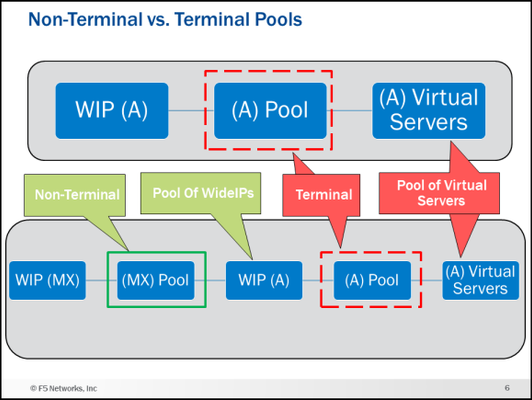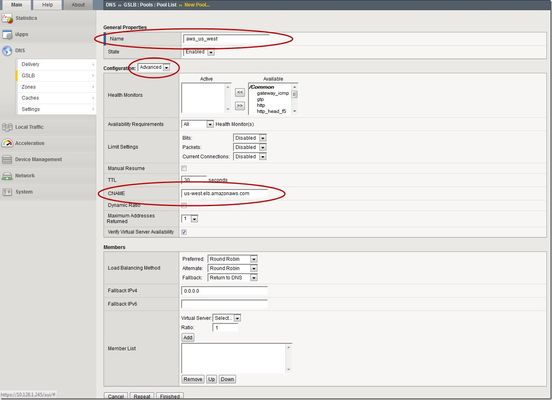The Power of &: F5 Hybrid DNS solution
While some organizations prioritize the advantages of a SaaS solution like scalability, others value the benefits of an on-premises solution, such as data control and migration flexibility. This is why having the option to deploy a hybrid model can be beneficial, not just for redundancy, but also for allowing organizations to blend the best of both worlds. Understanding theArchitecture’scomponents F5 BIG-IP DNS - (formerly BIG-IP GTM) is a well-known on-premise solution for delivering high-performance DNS services such as DNSExpress and DNS Caching. It is also recognized for offering intelligent DNS responses that are based on various factors such as LDNS’ Geolocation (GSLB) and health status of applications. F5 Distributed Cloud DNS (F5 XC DNS) – It is F5’s SaaS-based DNS solution which is built on a global data plane, ensuring automatic scalability to meet high-volume demand. Additionally, it also provides GSLB and security such as DNS DoS protection. On the diagram above, BIG-IP DNS will be the hidden primary DNS, acting as the source of truth for DNS records. This setup ensures centralized control and adds an extra layer of security by reducing exposure to potential attacks. F5XC DNS will function as the secondary DNS server, receiving DNS records from BIG-IP via Zone Transfer. It will be responsible for handling public DNS queries and providing domain name resolution services to clients. In the first part of this article, we will show you how to set up and configure BIG-IP DNS as the hidden primary and F5XC DNS as the authoritative secondary DNS server. For some, this setup is sufficient for their requirements, but for others, there may be additional requirements to consider in this hybrid design. In the later part of this article, we will demonstrate how we can address these challenges by leveraging F5's platform features and capabilities! Steps on Implementing F5 Hybrid DNS Solution Step 1: Configure BIG-IP DNS First, we need to configure BIG-IP DNS to be able to perform a zone transfer to F5XC DNS. For more details on the configuration, you can check this link: https://community.f5.com/kb/technicalarticles/configuring-big-ip-for-zone-transfer-and-dnssec/330359 Step 2: Configure F5XC DNS Now after you've configured BIG-IP DNS, we need to configure F5 XC DNS to be a secondary DNS server. For more details, check the steps below: Log into XC Console, selectDNS Managementoption, clickAdd Zone. In Domain Name field, enter the domain/subdomain. In our example, it will bef5sg.com Zone Type:Secondary DNS Configuration Under the Secondary DNS Configuration field, clickConfigure On the DNS primary server IP field, enter the public IP address of the Primary DNS. In our example it will be the Public IP of BIG-IP DNS. On TSIG key, enter the name we used to generate TSIG earlier in BIG-IP. In our example, usedexample. On the TSIG Key algorithm field and select an algorithm from the drop-down. Selecthmac-sha256. Click Configure in the TSIG key value in base 64 format section, On the Secret Type field, selectClear Secretand paste the secret in the Secret field. Use the same secret we generated earlier in BIG-IP DNS. ClickApply. You should see the DNS records transferred from BIG-IP DNS to F5XC DNS Step 3: Configure Domain Registrar In this example, the domain registrar I'm using is Namecheap. I'll configure it so that the authoritative name server for the domain f5sg.com is set to F5XC (ns1.f5clouddns.com and ns2.f5clouddns.com). The steps will vary depending on which domain registrar you are using. Refer to the documentation of your registrar. See the screenshots below for how I configured it in Namecheap. F5 XC DNS should now be able to answer DNS queries since it is set to be the authoritative DNS. Now, let's do some testing! On my local machine, I will perform a dig on the f5sg.com domain. See below: You can see that on the dig result, the NS for f5sg.com is set to ns1.f5clouddns.com & ns2.f5clouddns.com! I can also resolve sales.f5sg.com! We have successfully implemented BIG-IP as Hidden Primary and F5XC as Authoritative Secondary DNS! Challenges and Considerations Now let's discuss the additional requirements or challenges that we might encounter with this hybrid setup solution: Security: We need to comply with security compliance. Nowadays, there are laws requiring the implementation of DNSSEC (DNS Security Extensions). We need to consider this in the design and implement it without adding complexity. Resiliency: Although F5XC DNS Infrastructure is built to be resilient, we still want a backup plan to failover to the BIG-IP Primary DNS in case of unforeseen events. This process will be manual, as we need to change the NS records at the registrar to promote the hidden BIG-IP Primary DNS as the authoritative NS for the domain once F5XC is unavailable. Synchronization: BIG-IP will not be able to synchronize the GSLB functionality with F5XC because Wide-IP records are non-standard and cannot be transferred as part of zone transfers. Solution to Challenges Now comes the fun part: tackling the challenges we’ve laid out! Fortunately, F5 Distributed Cloud is an API-first platform that enables us to automate configuration. At the same time, we have the power of the BIG-IP platform, where you can run custom scripts that will enable us to integrate it with F5XC through API. Solution to Challenge #1: This is easy. DNSSEC records like RRSIG, DNSKEY, DS, NSEC, and NSEC3 are standardized and can be synchronized as part of a zone transfer. Since BIG-IP DNS is our primary DNS and supports DNSSEC, we can enable it. The records will synchronize to F5XC DNS and still respond with signed records, maintaining the integrity and security of our DNS infrastructure. How do you enable it? Check the last part of the technical article below: https://community.f5.com/kb/technicalarticles/configuring-big-ip-for-zone-transfer-and-dnssec/330359 Solution to Challenge #2: We need to automate failover! But when automating tasks, you need two things: a trigger and an action. In our scenario, our trigger should be the availability of F5XC DNS to resolve DNS queries, and the action should be to change our nameserver to BIG-IP on the domain registrar. If you can create and run a script in BIG-IP, it means you can continuously monitor the health of F5XC DNS, allowing us to determine the trigger. But what about the action to change the domain name server records in the registrar? It's easy—check if it can be configured via API, then the problem is solved! Let's explore using Namecheap as our registrar for this example. We will use the BIG-IP EAV (external) monitor to run the script. If you're unfamiliar with the BIG-IP external monitor and its capabilities, check this out →https://my.f5.com/manage/s/article/K71282813 A dummy pool configured with an external monitor will run at intervals. The attached script is designed to monitor F5XC and check if it can resolve DNS queries. If it cannot, the script will trigger an API call to Namecheap (our domain registrar) to change the nameservers back to BIG-IP DNS. Simultaneously, the script will update the domain's NS records from F5XC to BIG-IP. Step 1: Create an external monitor using the custom script. Refer to article K71282813 how to create the external monitor. See the codeshare link for the sample custom script I used: Namecheap and BIG-IP Integration via API | DevCentral Step 2: Create a dummy pool and attach the custom external monitor Let's do some tests! See the results in the later part of this article. Solution to Challenge #3: We can't use Zone Transfer to synchronize GSLB configurations? No problem! Instead, we'll harness the power of APIs. We can run a custom script in BIG-IP to convert Wide-IP configurations into F5XC DNSLB records via API. Let's see below how we can do this. On BIG-IP DNS, configure the zone records for the domainf5sg.comto delegate the subdomains needed for GSLB. For example, we need to perform GSLB forwww.f5sg.com,we will configure the zone like below: www.f5sg.comCNAMEwww.gslb.f5sg.com gslb.f5sg.com NS ns1.f5clouddns.com On BIG-IP we will create Wide-IP configuration forwww.gslb.f5sg.comwhich should hold the A records. These Wide-IP configurations can be converted by a script to F5XC DNSLB configurations. Check the sample script on this codeshare link: BIG-IP Wide-IP to F5XC DNSLB converter | DevCentral Testing and Result Challenge #2:Failover Testing To simulate the scenario in which F5XC is unable to respond to DNS queries, we designed the script to execute a dig command to F5XC for a TXT record. If F5XC responds with "RESPONSE-OK," no further action is needed. However, if it fails to respond correctly or does not respond at all, the script will trigger a failover action. Scenario 1: When F5XC responds to DNS queries(TXT record value is RESPONSE-OK) Namecheap dashboard shows F5XC nameservers BIG-IP DNS zone records shows F5XC nameservers F5XC zone records shows F5XC nameservers Result when performing dig to resolve sales.f5sg.com -> it shows that F5XC nameservers are Authoritative Scenario: When F5XC doesn't respond to DNS queries (TXT record value is RESPONSE-NOT-OK) We changed the TXT record value to 'RESPONSE-NOT-OK,' which should mark the monitor as down. The dummy pool went down, which means the script inside the monitor detected that the dig result was not what it expected. You can see from the zone records below that the NS records have now changed to GTM (gtm1.f5sg.com and gtm2.f5sg.com) When we check our domain registrar, Namecheap, we can see that the nameservers are now automatically set to BIG-IP GTMs. When I issue a dig command from my workstation, I can see that the nameserver responding to my query isgtm1.f5sg.com Online DNS tools (like MXToolbox) also report that gtm1.f5sg.com is the authoritative NS that responds to the DNS queries for sales.f5sg.com, which resolves to 2.2.2.2 We have now solved one of the challenges by implementing a backup failover plan using custom monitors and automations, made possible by the power of BIG-IP and APIs! Challenge #3:Synchronization Testing Using this script, we can convert and synchronize the BIG-IP Wide-IP configuration to its F5XC equivalent configuration Note: The sample script is limited to handling a Wide-IP with a single GTM pool. Inside the pool is where you will define the IP addresses that you want to load balance. The pool load balancing method is also limited to Round Robin, Ratio, Static Persist, and Global Availability. The script is designed to run at intervals. There are several ways to execute it: you can use external monitors (as we did earlier) or utilize a cronjob, etc. For testing and simplicity, I will use a cronjob set to run every 10 minutes. Let's begin creating our GSLB configuration. If you've configured BIG-IP GTM/DNS before, one of the first objects you need to create is a GTM server. I've configured two Generic Servers representing the application in two different Data Centers. Next is we create aGTM Poolwhich we will associate theVirtual Serverinside the GTM server we created earlier. (i.e. I'm assigning 1.1.1.1 and 2.2.2.2 as the members of the pool) Lastly, we will create theWide-IP recordand attach the GTM Pool we created earlier After this, the script should get triggered and convert this BIG-IP DNS Wide-IP configuration into F5XC DNS configuration. We should see that a new Primary Zone will be created in F5XC (gslb.f5sg.com) When you view the resource records, we should see a DNSLB record which has the record name equivalent to the subdomain of the wide-IP record. (BIG-IP DNS Wide-IP record is www.glsb.f5sg.com, In F5XC DNS zonegslb.f5sg.com, the record name iswwwand pointing toDNSLB object) The load balancing rules should have the DNSLB pool(pool-www) which is the equivalent of theGTM Pool(pool_www) configured in BIG-IP DNS TheDNSLB pool memberswill include the same IP addresses we defined asGTM Pool members in BIG-IP DNS. There are four load balancing methods available in F5XC, and there is an equivalent BIG-IP DNS load balancing method. The script was created to match this methods but if you configure the BIG-IP DNS pool load balancing method to something other than these four, it will default to Round Robin. BIG-IP DNS F5XC DNS Round Robin Round-Robin Ratio Ratio-Member Static Persist Static-Persist Global Availability Priority Based on the results above, we have successfully converted and synchronize BIG-IP DNS Wide-IP configuration into F5XC DNSLB records! Conclusion We have resolved DNS challenges using the power and integration of F5 solutions! By utilizing both BIG-IP and F5XC platforms, which can sign and serve DNSSEC records, we can seamlessly implement DNSSEC in a hybrid setup without complexity. Furthermore, our scalable F5XC Cloud DNS will shield you from myriad DNS DoS attacks, which are continually evolving, especially with the rise of AI. In terms of DNS resiliency, with the power of our API-first platforms and automation, we can create a DNS hybrid solution capable of automatically failing over from Cloud DNS to on-prem DNS. Lastly, we can synchronize the configurations of both platforms using standards like Zone Transfer and APIs. This capability allows us to convert and synchronize GSLB configurations between our on-prem DNS and Cloud DNS, making administration easier, and establishing a single source of truth.478Views2likes0CommentsConfiguring BIG-IP for Zone Transfer and DNSSEC
This article is for organizations that use our F5 BIG-IP as their primary DNS. The guide consists of two parts. First, it shows you how to configure BIG-IP DNS to perform a zone transfer to a secondary DNS server. Second, it demonstrates how to enable DNSSEC (Domain Name System Security Extensions) on BIG-IP DNS. Part 1: Configure BIG-IP DNS for Zone Transfer This part of the article will focus on guiding you on how to set up BIG-IP for zone transfer. I assume at this point in time that you already have DNS records configured via Zone Runner. Having said that, let's proceed to set up BIG-IP for zone transfer to a secondary DNS, which in our case will be F5 Distributed Cloud DNS. Step 1: Create a custom DNS Profile On the Main tab, click DNS > Delivery > Profiles. click Create. Type a Name for the custom DNS profile. Select 'dns' as the Parent Profile from which it will inherits settings. Under DNS Traffic area, Zone Transfer, select Enabled. Click Save & Close. Step 2: Create a custom DNS Listener On the Main tab, clickDNS>Delivery>Listeners,clickCreate. In theNamefield, type a unique name for the listener. For the Destination setting, in theAddressfield, type an IPv4 address on which BIG-IP DNS listens for network traffic. In the Service area, from theProtocollist, selectUDP. In the Service area, from the DNS Profile list, select the custom profile created on Step 1. ClickFinished. Repeat steps 1-6 to create a TCP listener, but on step 4, select TCP. Step 3: Generate a TSIG Key On BIG-IP DNS Command Line, enter the following in bash: tsig-keygen -a HMAC-SHA256 <tsig name> Example: tsig-keygen -a HMAC-SHA256 example The output should be similar to this key "example" { algorithm hmac-sha256; secret "UAHXLiErXSTXw84QcaeWk2jLnU0GYXGWBQ2IT+rtfCU="; }; Step 4: Configure TSIG Key In the BIG-IP GUI, go to DNS > Delivery > Keys > TSIG Key List, click Create. Name: example Algorithm: HMAC SHA-256 Secret: <paste the secret output generated from Step 3> Step 5: Create Nameservers Go to DNS > Delivery > Nameservers > Nameserver List, click Create. Create the following nameserver objects: Name: localbind, Address: 127.0.0.1, Service Port: 53 Name: f5xcdns1, Address: 52.14.213.208, Service Port: 53, TSIG Key: example Name: f5xcdns2, Address: 3.140.118.214, Service Port: 53, TSIG Key: example The IP address details of F5XC to be used in Zone Transfers can be found here https://docs.cloud.f5.com/docs/reference/network-cloud-ref Step 6: Create DNS Zone for Zone Transfer Go to DNS > Zones > Zones > Zones List, click Create. Fill the following details: Name: f5sg.com DNS Express :: Server: localbind Zone Transfer Clients :: Nameservers: Select f5xcdns1 & f5xcdns2 TSIG :: Server Key: example Step 7: Include TSIG in named.conf On BIG-IP command line, create and open a new file named tsig.key in the /var/named/config directory. For example, use vi editor to create a new file named tsig.key in the /var/named/config directory, enter the following command: vi /var/named/config/tsig.key To add the TSIG key, paste the following output we generated earlier: key "example" { algorithm hmac-sha256; secret "UAHXLiErXSTXw84QcaeWk2jLnU0GYXGWBQ2IT+rtfCU="; }; Save thetsig.key file. To create the necessary symbolic link to thetsig.keyfile in the/configdirectory, enter the following command: ln -s /var/named/config/tsig.key /config/tsig.key To set the correct owner for thetsig.keyfile, enter the following command: chown named:named /var/named/config/tsig.key Using a text editor, open the/var/named/config/named.conf file for editing. For example, to usevieditor to edit the/var/named/config/named.conffile, enter the following command: vi /var/named/config/named.conf Add the followingincludestatement to the top of thenamed.conffile, below the first two comments in the file: include "/config/tsig.key"; Save the file. Step 8: Add the Secondary DNS (F5XC DNS) IP addresses in Zone Transfer allow list Using a text editor, open the/var/named/config/named.conf file for editing. For example, to usevieditor to edit the/var/named/config/named.conffile, enter the following command: vi /var/named/config/named.conf Add the following acl statement at the bottom of the named.conf file (Note: The IP address details of F5XC to be used in Zone Transfers can be found here https://docs.cloud.f5.com/docs/reference/network-cloud-ref) acl "F5XC" { 52.14.213.208/32; 3.140.118.214/32; }; Insert the following inside the allow-transfer block (this will allow F5XC to perform AXFR requests) allow-transfer { localhost; F5XC; <--- Add this line }; Save the file (Optional) Part 2: Configure a BIG-IP DNS Zone for DNSSEC Assuming you already have a zone configured for DNS zone transfer and you want to enable DNSSEC on this zone, you can follow the steps below. The generated cryptographic keys for DNSSEC will be synced to the secondary DNS as part of the zone transfer. Step 1: Create automatically-managed zone-signing keys (ZSK) On the Main tab, DNS>Delivery>Keys>DNSSEC Key List, click Create. In theName field, type a name for the key (Zone names are limited to63characters) From theTypelist, selectZone Signing Key. From theStatelist, selectEnabled. **You can leave all other setting to default and click Finish on this point. But if you can also modify other settings based on your requirement Click Finished. Step 2: Create automatically-managed zone-signing keys (KSK) On the Main tab, DNS>Delivery>Keys>DNSSEC Key List, click Create. In theName field, type a name for the key (Zone names are limited to63characters) From the Type list, select Key Signing Key. From theStatelist, selectEnabled. **You can leave all other setting to default and click Finish on this point. But if you can also modify other settings based on your requirement Click Finished. Step 3: Creating a DNSSEC zone On the Main tab, clickDNS>Zones>DNSSEC Zones, click Create. In theNamefield, type a domain name. For example, use a zone name of f5sg.comto handle DNSSEC requests forwww.f5sg.comand*.www.f5sg.com. From theStatelist, selectEnabled. For theZone Signing Keysetting, assign at least one enabled zone-signing key to the zone. You can associate the same zone-signing key with multiple zones. For theKey Signing Keysetting, assign at least one enabled key-signing key to the zone. You can associate the same key-signing key with multiple zones. ClickFinished. Step 4: Upload generated DS record to parent zone Upload the DS records for this zone to the organization that manages the parent zone. The administrators of the parent zone sign the DS record with their own key and upload it to their zone. You can find the DS records in the Configuration utility.172Views3likes0CommentsCreating a GTM Pool error
I am trying to add a GTM pool with the following command create gtm pool a POOL_NAME { members add { DC:/Common/VS_NAME { member-order 0 } } } It is giving me this error: 01070226:3: Pool Member VS_NAME references a nonexistent Virtual Server The virtual server does exist. I have added 40+ other pools with the same command, this is the only one giving me an error. When I try to create the pool via the GUI this server is not available in the "Virtual Server:" dropdown list. What could be the issue?38Views0likes1CommentGTM return LDNS IP to client
Problem this snippet solves: We do a lot of our load balancing based on topology rules, so it's often very useful to know where the DNS request is actually coming from rather than just the client's IP and the DNS servers they have configured. Especially if they're behind an ADSL router doing NAT or some other similar set up. This rule simply returns the IP address of the LDNS that eventually made the query to the GTM device in the response to a lookup for the WideIP using the rule, as well as logging the response and perceived location. Code : rule "DNS_debug" partition "Common" { when DNS_REQUEST { host [IP::client_addr] log local0.err "Debug address : [IP::client_addr] [whereis [IP::client_addr]]" } }761Views1like1CommentBIG-IP DNS Resource Record Types: Architecture, Design and Configuration
Welcome to my first article on DevCentral! This article starts aseries about BIG-IP DNS (the artist formerly known as GTM). This article and accompanying videos take a look at the support for Domain Name System (DNS) Resource Record (RR) types that were introduced in BIG-IP version 12.0. This enhancement represented a major step forward in the capabilities available on the BIG-IP. I created these videos during the initial introduction of the feature in BIG-IP 12.0 release. Based on the timestamp in the BIG-IP GUI, that would be October of 2015. The information presented here is still relevant for later versions of BIG-IP and will be of benefit to anyone trying to understand the different DNS resource record types available on the BIG-IP. The videos assume you have used BIG-IP DNS before, and you understand the basics of DNS. If you need a refresher on DNS resource records, I present an overview of the new and existing resource records supported by BIG-IP DNS. I then go into the feature itself and the architecture and implementation details for each of the records on BIG-IP DNS. In the last video, I do a configuration walk-through of a NAPTR and SRV wideIP along with the NAPTR and SRV pools. Be sure and see the attachment at the end of the article. It is a zip file that contains a PDF of many of the slides I use in the videos. Executive Summary (9 Minutes) First up is the Executive Summary. This video introduces, at a high level, everything that will be covered in the later videos. It also talks about some things that are not explicitly called out in any of the other content. Technology Overview (8 Minutes) Next is a DNS technology overview for the different resource record types supported by BIG-IP DNS. If you are already familiar with the different DNS RR types (A, AAAA, CNAME, NAPTR, SRV, MX), you can skip this part. If you need a quick refresher on what each record type is and the fields used in them this content is for you! NOTE: This is not a discussion of how the BIG-IP DNS implements these resource records but rather a discussion of the record types themselves in a purely DNS sense. Feature/Architecture Overview If you do not watch any of the other videos in this series, watch these!! I go over the concepts and architecture behind how the different resource records are implemented and configured on BIG-IP DNS with lots of diagrams. The configurations of the different resource record types and all the associated pools can get confusing. These videos will give you a solid foundation to follow the configuration walk-through. I am going to be bold here and say that I guarantee you will learn something you did not know about BIG-IP DNS if you watch the next five videos. As a polling mechanism, hit the “Like” button on the article if I was correct in my prediction. General Information and A/AAAA Records (11:30 Minutes) This video covers general information about the DNS RR implementation along with the A and AAAA record types. For example, the video talks about a new concept in BIG-IP DNS called Non-Terminal and Terminal Pools and what they mean in wideIP configurations. CNAMEs (9 Minutes) This is a long discussion about CNAMEs. Who knew they were so interesting? Well, they are, and it is worth listening to how they are implemented on BIG-IP DNS. NAPTR, SRV and MX Records (5:30 Minutes) NAPTR, SRV and MX records are next. The configuration walk-through later in this article will implement NAPTR and SRV wideIPs. Health Checks (7:30 Minutes) Let’s talk about one of the reasons you have a BIG-IP DNS…health checks! Now that wideIPs can be pool member, the game has changed. Persistence (8 Minutes) Persistence also has some new wrinkles. If you use persistence, you want to watch this. Configuration Walk-through (11:30 Minutes) Finally, we have the configuration walk-through. This is where things get real. In this video, I do a configuration of NAPTR and SRV wideIPs along with the NAPTR and SRV pools. You can see the configuration objects I will create and the order in the diagram below. Conclusion That is all I have for this article. I hope you learned something and most importantly have a better understanding of the different DNS resource record types available on the BIG-IP DNS. I have more articles and videos to come so stay tuned. Be sure and grab the attachment if you want a copy of some of the diagrams used in the videos. Trivia: iQuery uses port 4353 for its communication. Do you know the significance/meaning of that particular port number? Drop a comment at the bottom if you know the answer.4.5KViews9likes9CommentsUsing BIG-IP GTM to Integrate with Amazon Web Services
This is the latest in a series of DNS articles that I've been writing over the past couple of months. This article is taken from a fantastic solution that Joe Cassidy developed. So, thanks to Joe for developing this solution, and thanks for the opportunity to write about it here on DevCentral. As a quick reminder, my first six articles are: Let's Talk DNS on DevCentral DNS The F5 Way: A Paradigm Shift DNS Express and Zone Transfers The BIG-IP GTM: Configuring DNSSEC DNS on the BIG-IP: IPv6 to IPv4 Translation DNS Caching The Scenario Let's say you are an F5 customer who has external GTMs and LTMs in your environment, but you are not leveraging them for your main website (example.com). Your website is a zone sitting on your windows DNS servers in your DMZ that round robin load balance to some backend webservers. You've heard all about the benefits of the cloud (and rightfully so), and you want to move your web content to the Amazon Cloud. Nice choice! As you were making the move to Amazon, you were given instructions by Amazon to just CNAME your domain to two unique Amazon Elastic Load Balanced (ELB) domains. Amazon’s requests were not feasible for a few reasons...one of which is that it breaks the RFC. So, you engage in a series of architecture meetings to figure all this stuff out. Amazon told your Active Directory/DNS team to CNAME www.example.com and example.com to two AWS clusters: us-east.elb.amazonaws.com and us-west.elb.amazonaws.com. You couldn't use Microsoft DNS to perform a basic CNAME of these records because of the BIND limitation of CNAME'ing a single A record to multiple aliases. Additionally, you couldn't point to IPs because Amazon said they will be using dynamic IPs for your platform. So, what to do, right? The Solution The good news is that you can use the functionality and flexibility of your F5 technology to easily solve this problem. Here are a few steps that will guide you through this specific scenario: Redirect requests for http://example.com to http://www.example.com and apply it to your Virtual Server (1.2.3.4:80). You can redirect using HTTP Class profiles (v11.3 and prior) or using a policy with Centralized Policy Matching (v11.4 and newer) or you can always write an iRule to redirect! Make www.example.com a CNAME record to example.lb.example.com; where *.lb.example.com is a sub-delegated zone of example.com that resides on your BIG-IP GTM. Create a global traffic pool “aws_us_east” that contains no members but rather a CNAME to us-east.elb.amazonaws.com. Create another global traffic pool “aws_us_west” that contains no members but rather a CNAME to us-west.elb.amazonaws.com. The following screenshot shows the details of creating the global traffic pools (using v11.5). Notice you have to select the "Advanced" configuration to add the CNAME. Create a global traffic Wide IP example.lb.example.com with two pool members “aws_us_east” and “aws_us_west”. The following screenshot shows the details. Create two global traffic regions: “eastern” and “western”. The screenshot below shows the details of creating the traffic regions. Create global traffic topology records using "Request Source: Region is eastern" and "Destination Pool is aws_us_east". Repeat this for the western region using the aws_us_west pool. The screenshot below shows the details of creating these records. Modify Pool settings under Wide IP www.example.com to use "Topology" as load balancing method. See the screenshot below for details. How it all works... Here's the flow of events that take place as a user types in the web address and ultimately receives the correct IP address. External client types http://example.com into their web browser Internet DNS resolution takes place and maps example.com to your Virtual Server address: IN A 1.2.3.4 An HTTP request is directed to 1.2.3.4:80 Your LTM checks for a profile, the HTTP profile is enabled, the redirect request is applied, and redirect user request with 301 response code is executed External client receives 301 response code and their browser makes a new request to http://www.example.com Internet DNS resolution takes place and maps www.example.com to IN CNAME example.lb.example.com Internet DNS resolution continues mapping example.lb.example.com to your GTM configured Wide IP The Wide IP load balances the request to one of the pools based on the configured logic: Round Robin, Global Availability, Topology or Ratio (we chose "Topology" for our solution) The GTM-configured pool contains a CNAME to either us_east or us_west AWS data centers Internet DNS resolution takes place mapping the request to the ELB hostname (i.e. us-west.elb.amazonaws.com) and gives two A records External client http request is mapped to one of the returned IP addresses And, there you have it. With this solution, you can integrate AWS using your existing LTM and GTM technology! I hope this helps, and I hope you can implement this and other solutions using all the flexibility and power of your F5 technology.2.7KViews1like11CommentsAdding LTM to GTM with different version
Hi Experts, I am looking for a KB that shows the prerequisites or consideration prior doing BIGIP ADD in GTM. Are goal is to use GSLB functionality of our GTM. Our GTM is running in 11.6.1 version and we will upgrade our LTM from 11.6.1 to 13.0. May we know if it is possible or there is an issue with this setup.577Views0likes2CommentsGTM Source IP Redirect to Specific Pools iRule
I'm trying to redirect clients to specific pools based on the clients IP address through an iRule. I created this iRule in the GTM and it seems to be working fine however, I'd like to set client networks in the rule instead of "starts_with" in an effort to keep this rule as short as we add more and more clients. I've tried "equals "10.80.0.0/16" however that didn't seem to work. Anyone have any ideas on what I could do to achieve my goal? =-=-=-=-=-=-=-=-=-=-=-=-=-=-=-=-=-=-=-=-=-=-=-=-=-=-=-=-=- when DNS_REQUEST { if { [IP::client_addr] starts_with "10.80." } { pool pool_10_80 } elseif { [IP::client_addr] starts_with "10.96." } { pool pool_10_96 } elseif { [IP::client_addr] contains "172.27." } { pool pool_172_27 } } =-=-=-=-=-=-=-=-=-=-=-=-=-=-=-=-=-=-=-=-=-=-=-=-=-=-=-=-=- Thanks in advance for any feedback.502Views0likes3CommentsEdge to Pulse: IP Geolocation Database Migration
UPDATE (August 2023): Previously, we announced the end of support of the Edge legacy database. However, support for the Edge database has been extended indefinitely. All supported versions of F5 BIG-IP can now use both types of IP geolocation databases: Edge and Pulse, provided by Digital Envoy. The Edge database is based off of partner-supplied data gathered from IP traffic. The Pulse database relies on information derived from mobile devices and Wi-Fi connection points, increasing the accuracy for certain aspects, but also significantly increasing file size. Because of this, F5 does not support City level for the Pulse database. Last month, F5’s BIG-IP DNS team released the new, Pulse database from our third-party vendor, Digital Envoy. F5 migrated its IP geolocation database from the Edge database to the Pulse database because Pulse provides a higher number of available subnets. This allows for improved geolocation accuracy for querying IP addresses. Because Pulse captures more granular data of locations than Edge, it is larger than the Edge database. This installation update may take longer than expected after the migration due to the size of the database. As with any infrastructure shift, there are a few important things to know: This migration applies to all supported BIG-IP versions and is transparent to users If using City Database from Digital Envoy, then please follow the KB article before installing the Pulse City RPM (K78974041 - link below) There is no change of database format, downloading, or installation procedures Edge and Pulse databases are available for an additional three months from release date to ease the migration process Both databases are seamlessly available for customer download until the end of 2022 Beginning in January 2023, only the Pulse database will be accessible Edge database will reach End of Life by the end of December 20222KViews3likes4CommentsBIGIP DNS health monitor
I suspect I am missing some fundamental understanding for this but what i want to accomplish is to have a wide ip that monitors two web servers and just returns only an ip of a server that is up. I created two server objects of product generic host. I put the ip of one webserver in the big-ip system devices and also created a resource on the page with the same ip. Repeated the process for the other. I created a GSLB pool and added both server objects. I created the wide ip object and added the pool. Resolves as expected with the webserver ips alternating, however none of the health monitors actually work (all are red) when i look at the pool members they have the error against availibility as Offline (Enabled) - Monitor /Common/gateway_icmp from <unknown> : no reply from big3d: timed out I suspect I am creating the server object incorrect or there is another way to do this, could anyone please advise?705Views0likes1Comment